People album is one of the coolest features of Apple's Photos app. This article explains how to use People Album, particularly how to change key photos for a specific person's profile.
Your iPhone, iPad automatically creates the People Album by classifying photos based on the face. The whole thing happens in your device using artificial intelligence. It is not an uncommon feature. We often see similar features in other Photos apps like Google Photos, Microsoft Photos, etc. But, Apple has made it special. It feels very premium. It has a lot of benefits. In this article, you will know about the usage and tweaks of people's albums.

How to Create People Album on iPhone or iPad
Your iPhone creates the People Album automatically. For this, The photos app scans all of the images on your device and classifies them based on Faces and various objects. Everything happens when your phone is charging. There is no manual way to create People Album. However, Once your iPhone has done creating the People Album, you can start using it.
How to Use and Manage People Album on iPhone/iPad
In fact, using any photo apps is a brainer. However, there are some things that are a bit unusual to figure out. After going through this article, you won't face any problems with these things.
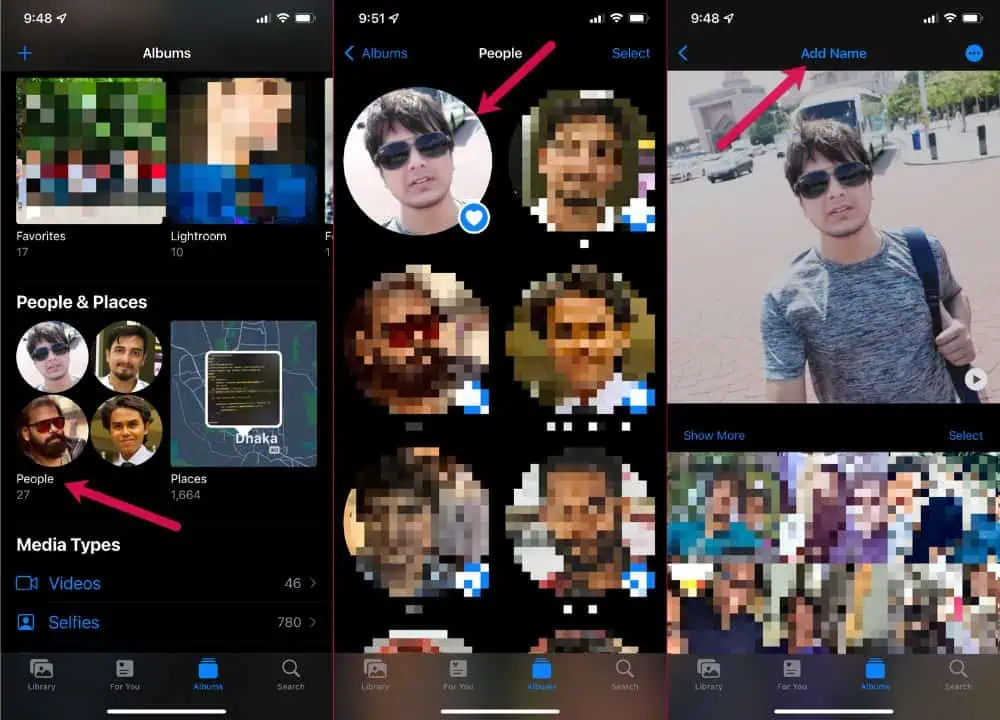
Give Name or Rename Any Profile in People's Album
When your iPhone identifies and classifies the photos of different persons, it doesn't know which photos belong to which persons. It's unsupervised machine learning. But, You always can give the profile a name and also can link it with any contacts. To do it, follow these steps.
- At first, Open the Photos App and Go to the People Album.
- Now, Tap on any of the profile pictures you want to give name or want to rename.
- After that, you will see Add name on the top if it doesn't have name or just the name if it has a name. Tap on it.
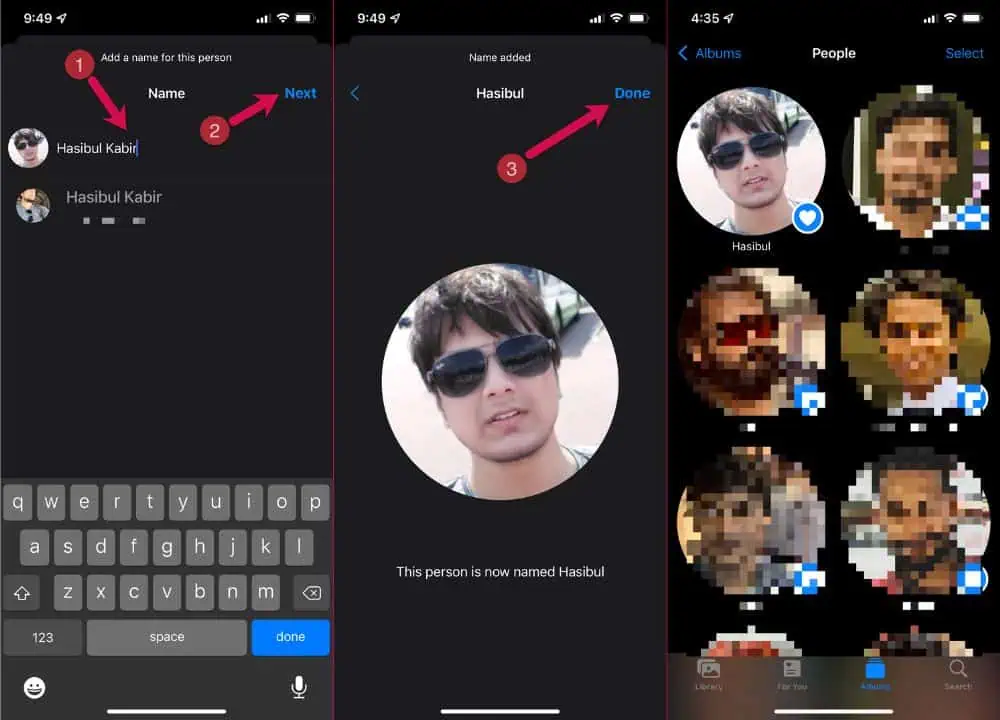
- Now, Give it a name or edit the existing name and save it.
Adding or modifying the name of any profile is just that easy.
How to Change Key Photo/Profile Picture/Face of a Person in iOS People Album?
Changing Key Photos in the People Album of the iOS Photos app is a bit tricky. If you are iOS 15 users and don't know how to do it on your iPhone 13, 12, 11, or any iOS 15 supported devices, this part of this article will help you. Another thing is, earlier versions of iOS like 14, 13 have similar methods to change the key photo. However, here are the things to do:
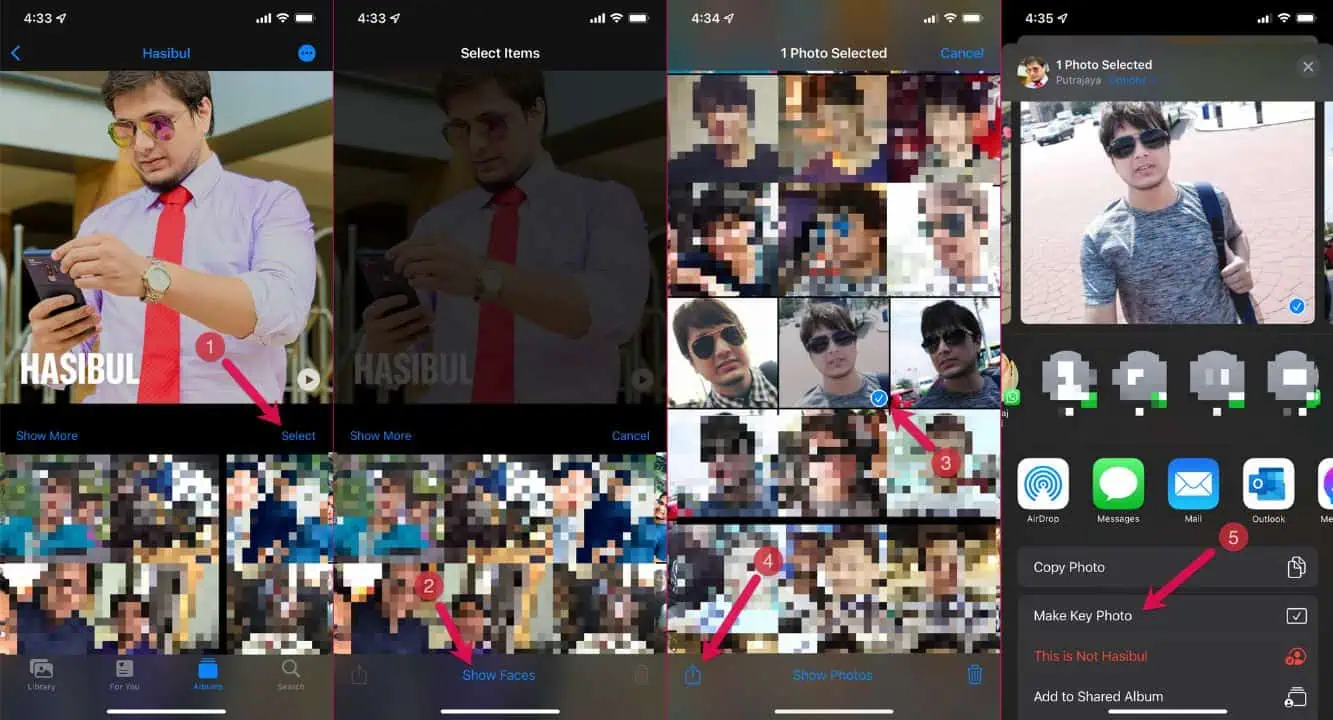
- At first, Go to the People Album and tap on a profile you want to change key photo.
- Now, Tap on Select and then tap on Show Faces.
- Then, Select a photo and tap on share/option button on the bottom-left corner.
- Now, Tap on Make Key Photo and confirm it.
In this way, you can change key photos of any profile on People's Album on iOS.
Merge Two or Multiple Profiles in People Album
In some cases, you may see two profiles for the same person. It happens when the AI can't identify a single person properly due to various looks like beard and without the beard, etc. In this case, you can merge these profiles and solve the problem. Here are the steps to follow:
- In People Album, You can tap on the Select in the top right corner.
- Then, Select the Profiles you want to merge and tap on merge.
- At last, Confirm it.
Remove a Profile from People Album
It's very easy to remove a Face/Profile from People Album on iOS. To do it, simply follow these steps.
- At first, Go to the People Album and tap on select on the top right corner.
- Now, Select a profile and tap on remove.
- Confirm it and you are done.
Remove incorrect Pictures
It is easier to remove any wrong pictures from people album. To do it, follow these steps:
- At first, In People Album, Go to the specific profile where the wrong photo exists.
- Now, Tap on select and then select the wrong photo.
- Then, Tap on share/option button on the bottom-left corner and choose "This is not [Name]".
- You are done.
Make Favorite or Unfavorite
You can keep specific profiles in your favorite list. It is very easy to do.
- At first, Tap on select in the People Album.
- Then, Choose the profiles you want and tap on Favorite.
If the profile is already on the favorite list, you will get the unfavorite option.
Change Alignment of People Faces
You may want to change the alignments of the faces. For example, You want to keep your close friend's faces in top positions. In this case, You can follow these steps.
- At first, Tap on the profile you want to change the position and hold it until you get the haptic feedback. Older iPhones with older iOS versions may require hard press (3D Touch).
- Then, drag it to the position you want.
In this way, you can change the alignments of any People Faces you want.
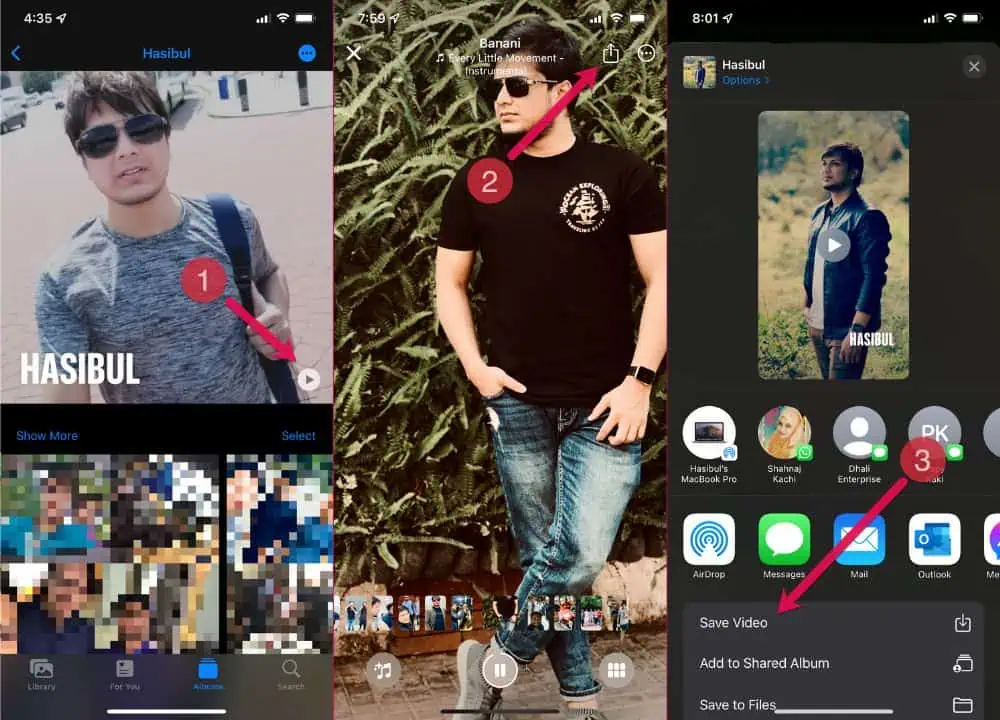
Play Slide Show & Make Videos
In the People's Album, if you go on a profile, you will get the play button. If you tap on that, it will play the slideshow.
If you click on the share/options button, you will also get see the option "Save video." Else, There are options to create memory and to do many more things.
These are the basics on how to use People Album and Change Key Photos for any Profile in the iOS Photos app. If you have any opinion, you can share in the comment box.




