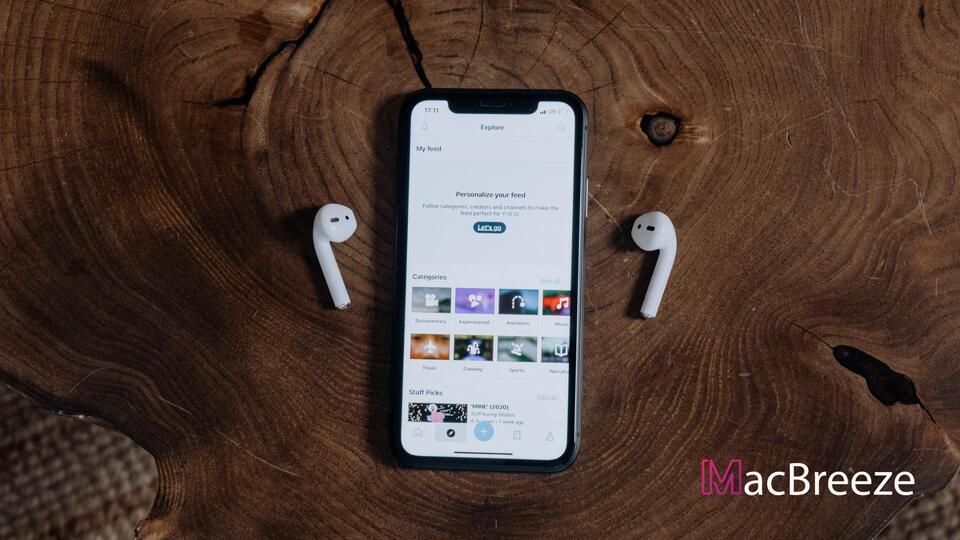Are you experiencing AirPods disconnecting from iPhone issue frequently? This article explains why it happens and how to fix this problem.
Wireless technology is replacing many wired tech that is commonly used. Rather than using a wired earphone, many people prefer wireless earbuds like AirPods. However, there is a controversy about the audio quality. But, nothing will keep new technology from being used. Personally, I prefer AirPods over any wired earphones. Apple has done an excellent job in quality. However, still, many people are facing problems with AirPods. The most common one is the frequent disconnecting issues between iPhone and AirPods.
Even Apple admitted this problem. Fortunately, this problem is fixable. But, it depends on many things how you should expect the fixes.
Why My AirPods Keep Disconnecting from iPhone Randomly?
Before going through any troubleshooting methods, you should know what is causing your AirPods disconnecting from iPhone problem.
There can be many common reasons why a Bluetooth or wireless device may lose connection. Some of these also apply to AirPods. It can be the signal quality, hardware problem, a bug, or any misconfiguration.
When Apple released the first generation AirPods, people started to complain about the problem more and more. But Apple later fixed it with a software update. The new generation AirPods users are also facing a similar problem. But it may have hardware or software related reasons.
In most cases, users experience AirPods disconnecting issues due to the sensor inside it. If it fails to determine whether your AirPods are on your ear or not, you may face problems. Also, any misdetection of motion can be the reason. Again, specific versions of iOS have a bad reputation of having more AirPod related problems.

How to Fix AirPods Keep Disconnecting from iPhone Frequently
Before going through any actual troubleshooting methods, I suggest you check if the AirPods are fully charged or not. You should keep in mind that a low charge level may lead you to lose wireless connection.
Anyway, there are some amazing fixes for this problem. You can follow these troubleshooting methods to get rid of AirPods disconnecting problem.
1. Reset AirPods Connection
As an initial method to fix any connection related issue, I suggest you reset the connection of your AirPods with iPhone. It may fix the problem you are currently encountering.
To do this, at first, make your iPhone forget the AirPods. Here are the instructions:
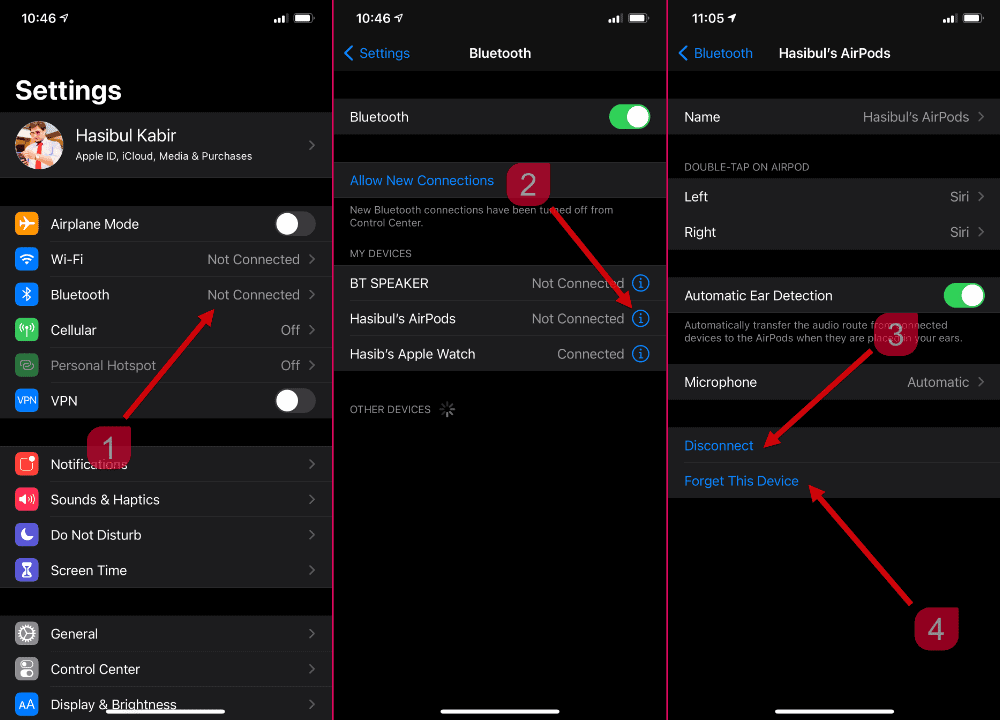
- At first, put your AirPods in the case and close it. Keep it for a minute.
- Then, open Settings > Bluetooth on your iPhone.
- Now, look at the known Bluetooth device list, tap on the exclamatory sign next to AirPods.
- Then, tap on Forget This Device.
Now, reset the AirPods. Here are the instructions:
- Open the lid and press and hold the setup key in the AirPod. You may need to hold it for more than 15 seconds.
- When you see the light flashing in the AirPod case, release the button.
Now, you can connect your AirPod with your iPhone again and set up as usual. It should fix AirPods keep losing connection problem.
2. Turn Off Automatic Ear Detection
As I mentioned earlier, if the sensor doesn't give correct feedback or the software can't get correct feedback, the user may experience frequent AirPod disconnecting problems. In this type of case, turning off ear detection can help. Here are the instructions.
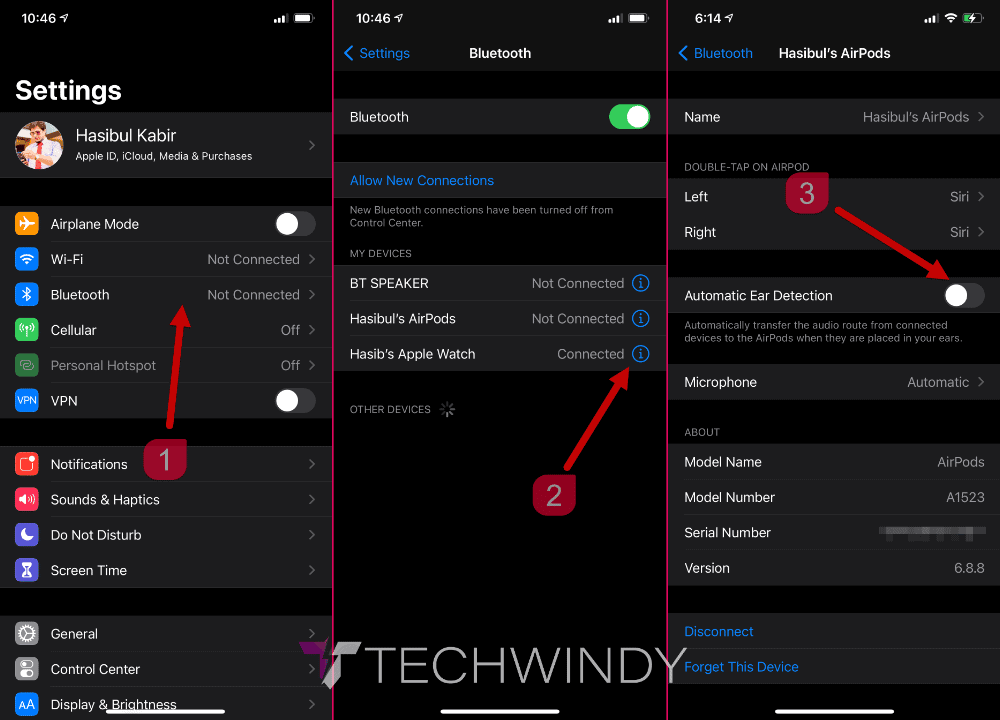
- At first, go to Settings > Bluetooth on iPhone.
- Now, tap on the exclamatory sign next to the AirPods.
- Then, toggle off the button next to "Automatic Ear Detection".
From now, you may no longer face frequent AirPods disconnecting problems.
3. Use Microphone on One AirPod
Some users have reported this one as a helpful method to fix AirPods keep disconnecting from the iPhone/iPad problem. By default, two of the AirPods' microphones are used randomly. But if you just turn one off, it may help to get rid of this problem. To do it:
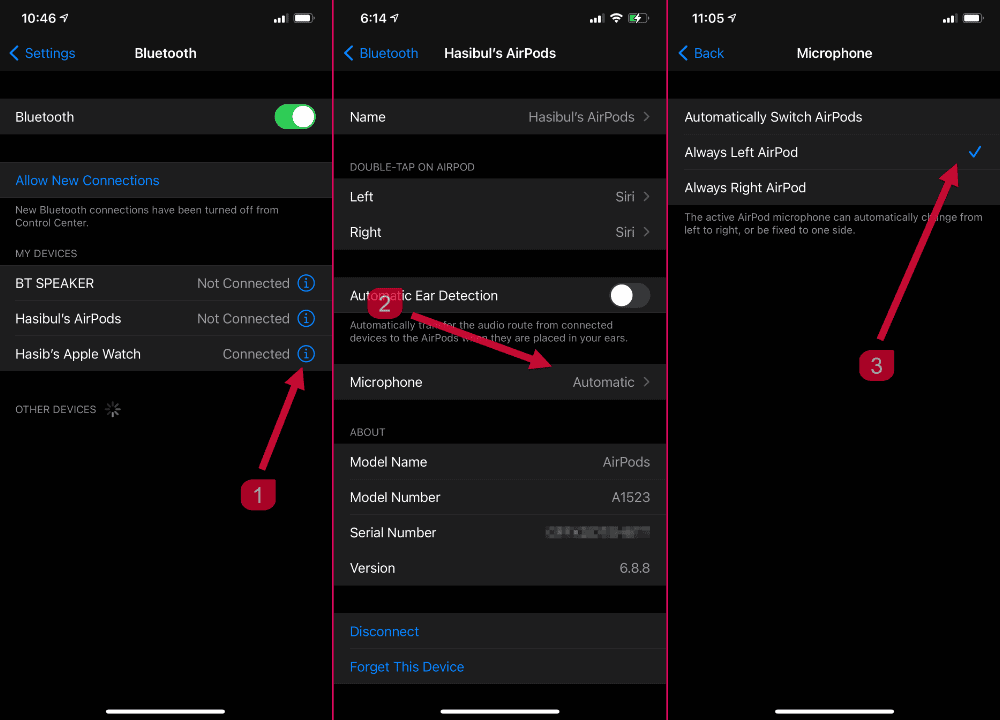
- At first, go to Settings > Bluetooth on your iPhone.
- Then go to the AirPods by tapping on the exclamatory sign next to it.
- Now, select Always use left/right AirPod.
- Done.
4. Turn Off Double Tap
It can be another way to get relief from frequent AirPod disconnecting error. You can follow these things to turn off double tap on AirPod.
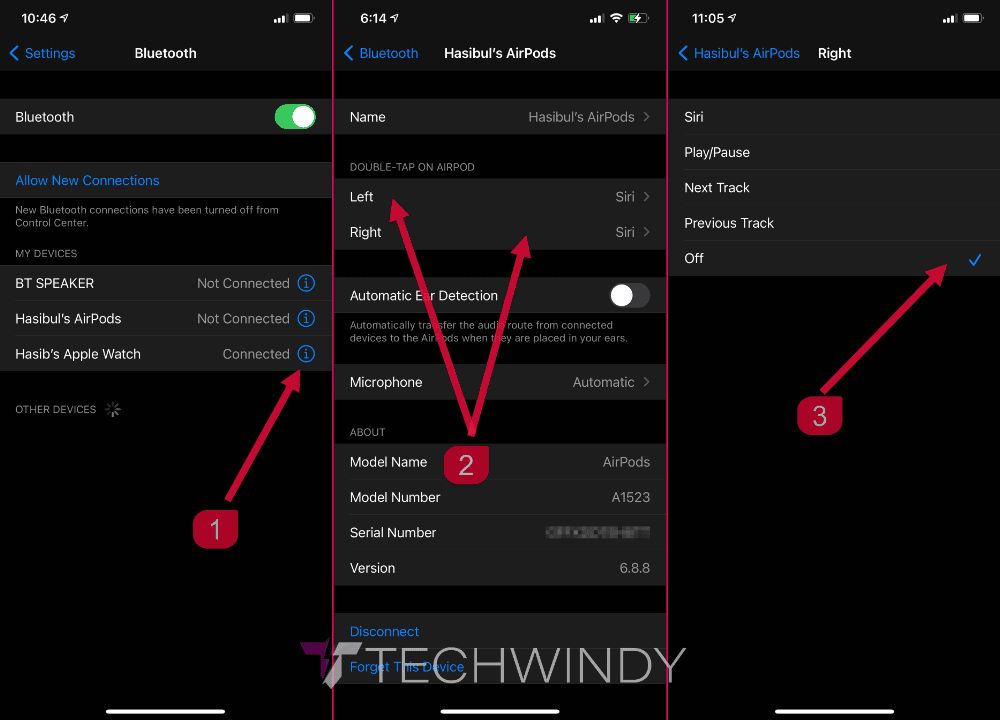
- First, open the AirPods settings from Bluetooth using the above methods.
- Now, look at the section "Double tap on AirPod" and tap on left and right both one by one.
- Then, turn off the double tap for both AirPods.
- Done.
5. Unpair Apple Watch
You may have multiple gadgets connected via Bluetooth with your iPhone. In most cases, the Apple Watch is the common one. So, you can unpair the watch and other gadgets temporarily and see if it fixes the AirPods connection problem or not.
6. Update/Rollback iOS
Sometimes, the latest or particular versions of iOS may have a known bug that causes your AirPods connectivity problem. If this is the case, no other methods will work. So, it is always better to check for the latest iOS update and install any available one.
However, if the latest iOS is problematic, you may consider restoring an iPhone backup and see if it fixes your problem or not.
These are the most effective ways to fix AirPods keep disconnecting from iPhone problem. If you know any better method, feel free to share it in the comment box.