Are you getting an error with Finder in your Mac? Is your Mac saying "The application finder can't be opened -1"? If yes, this article can help you to fix this problem.
If Finder stops working, you cannot use macOS properly because it is like Windows Explorer of macOS. Though macOS is very smooth and less buggy than other desktop operating systems, some errors still may interrupt your experience. The unresponsive finder application is rare but one of the most annoying problems you can face.
Fortunately, there are multiple working methods to fix the "Finder can't be opened, error -1" issue. If you wish to know about this error and the steps to fix it, go through the next parts of this article.
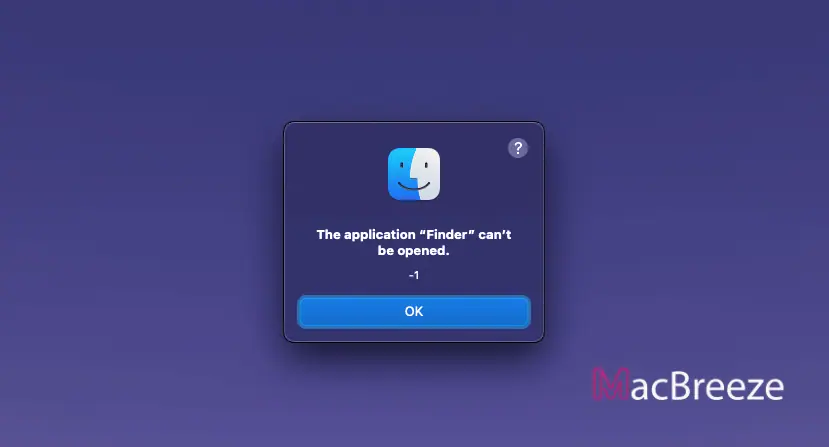
What Causes Finder Can't be Opened Error?
It can be anything that causes this error. However, Typically it happens when there is something wrong happens in the middle of any operation where the Finder application is deeply involved. For example, You are copying something from Pendrive or storing something on it. In this case, If something goes wrong, Finder may crash, and you can get the error. A similar thing may happen when you try to open any app or open a shared storage/folder via the local network, etc. The great news is, you can easily fix this problem.
This error can appear on any version of macOS including macOS Monterey, BigSur, Catalina, Mojave, etc.
How to Fix "the application finder can't be opened. -1" in macOS
There are several ways to get rid of "the application finder can't be opened. -1" in Mac. Here are the most effective ones.
1. Run a Terminal Command [Quick Solution]
- At first, open the Terminal app on Mac.
- Then, run the following command and hit Enter:
/System/Library/CoreServices/Finder.app/Contents/MacOS/Finder &
Note: Don't forget to include &.
It's annoying when you encounter this problem. Every time you try to open the finder, it gives you that error message. As a quick solution to get rid of this problem, the above method should help.
2. Force Quit Any Other Hung Application
Often other unresponsive apps on your Mac can be a reason behind the Finder problem. In this case, You also can look for the other problematic applications and force quit them. Then see if it fixes the application finder can't be opened error. Here are the instructions.
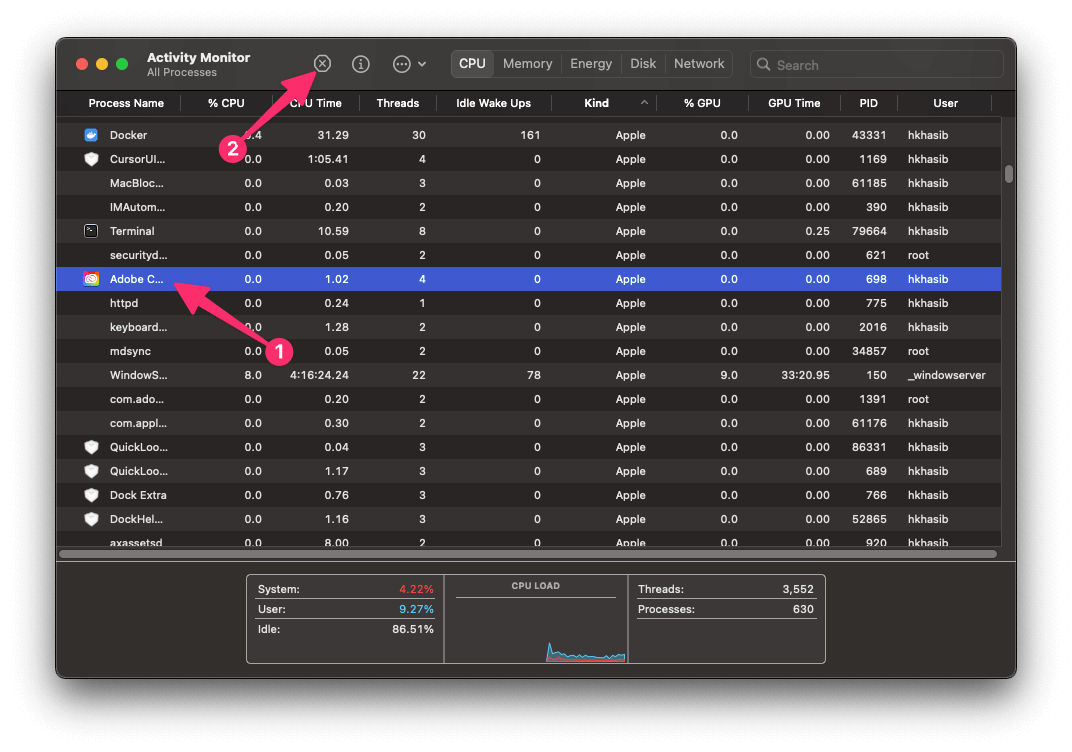
- First, press Command + Space and search for Activity Monitor.
- Open it.
- Now, Find the application you think is creating the problem and end the process.
However, In this case, the best idea can be using the CleanMyMac X or any other similar tools. These can identify the hung application and force quit them. After opening CleanMyMac X, you can do the following things.
- Go to the Optimization Tab.
- Then, Click on Show All Items.
- Now, Click on Hung Application and end all of them.
It may fix your problem.
3. Restart Mac
If the first two methods don't work, you can restart your Mac by force. After restarting, in 99% case, you will not get the Application Finder Can't Be Opened error.
4. Remove Suspicious Applications
There are some less-known or old apps from low-profile companies that can cause various errors. If you start having the finder crash issues right after installing any applications, remove them and also make sure there are no leftovers.
5. Disable Finder Extensions
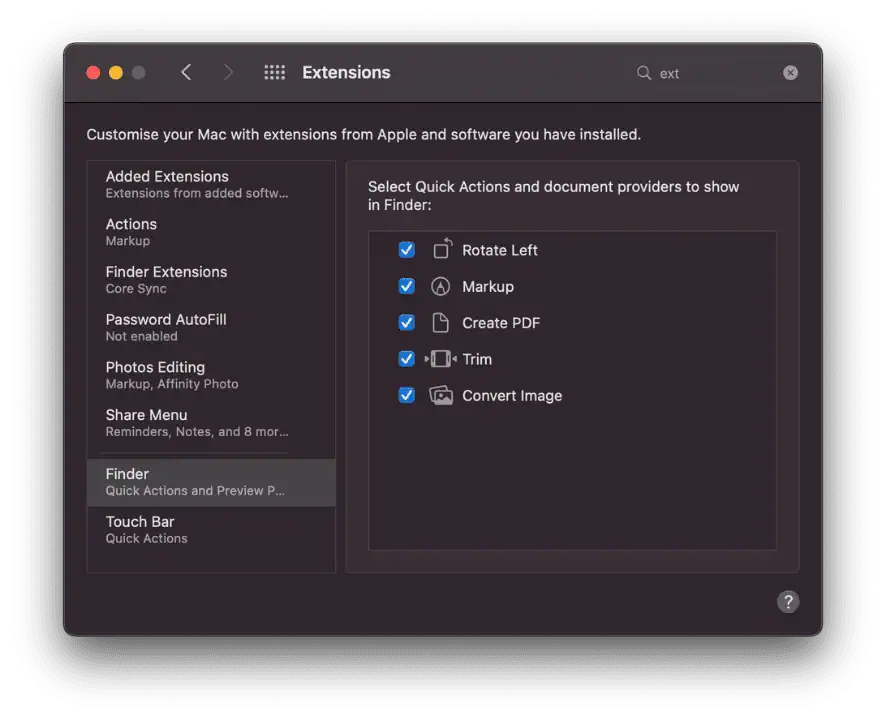
Finder extensions are very useful for improving your experience. However, Some third-party sync extensions can be problematic. In this case, Disable them and see if it fixes the application finder can't be opened. -1.
To disable finder extensions, you can follow these steps.
- First, open the preferences for macOS.
- Then, Go to Extensions and Click on Finder.
- Now, Uncheck the ones you want to disable.
I hope any of these methods will help you to fix the application finder can't be opened, error code: -1. If you know any better method, you can comment below.