If you want to know about a stunning mac optimization and performance monitoring tool, have a look at this Sensei review.
MacBook is very well optimized. It doesn't slow down fast over time, unlike Windows. However, you still may need a tool that can help you optimize Mac performance and monitor your health status.
There are many tools that can do this job. However, Not all of them are good enough. But the Sensei macOS performance and monitoring tool is different. It is a tool that you may like to use. Before using, you can go through this Sensei app review. It will give you a proper idea of Mac Performance Utility.
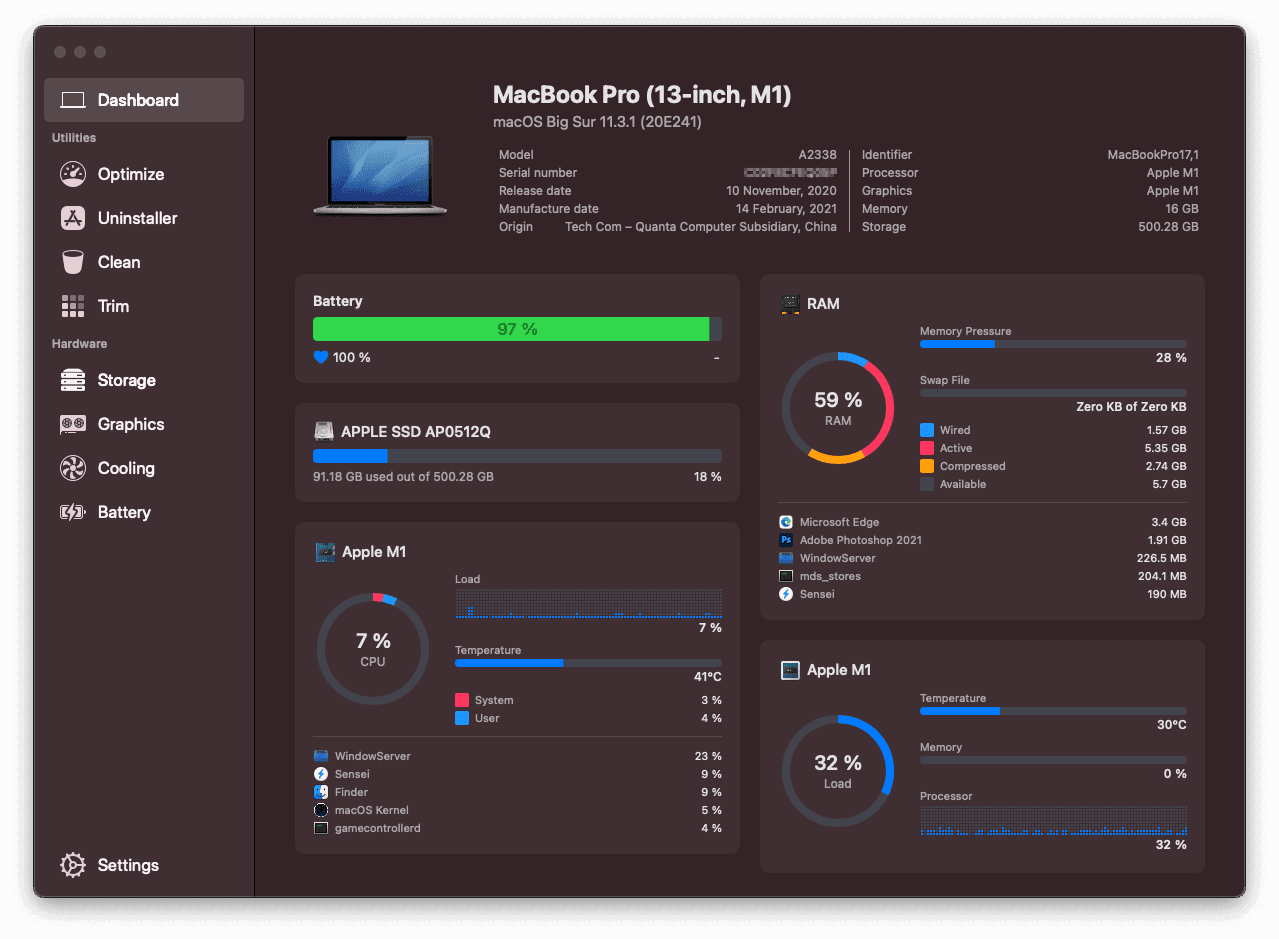
Sensei Review
Sensei is a simple performance monitoring and optimization tool for macOS. It helps to optimize your Macbook, iMac, Mac Mini, and Mac Pro. Not only that, but it also can monitor the health status of your Mac and give you clear insights into various important things. This Sensei review is going to explain all of them in detail. It includes Pros and Cons.
Sensei System Requirements:
You can run Sensei on any system if it has the following simple requirements.
- Operating System: macOS 11 (BigSur), macOS 10.15 Catalina or later.
- Processor: Intel x64, Apple Silicon (ARM64)
- Disk Space: 150 MB+
Sensei Review: Features & Technical Specs
- Publisher: Cindori AB
- Software Name: Sensei for Mac
- Reviewed Version: 1.4.6
- Installer Size: 30.8 MB
- Installation Size: 139.3 MB
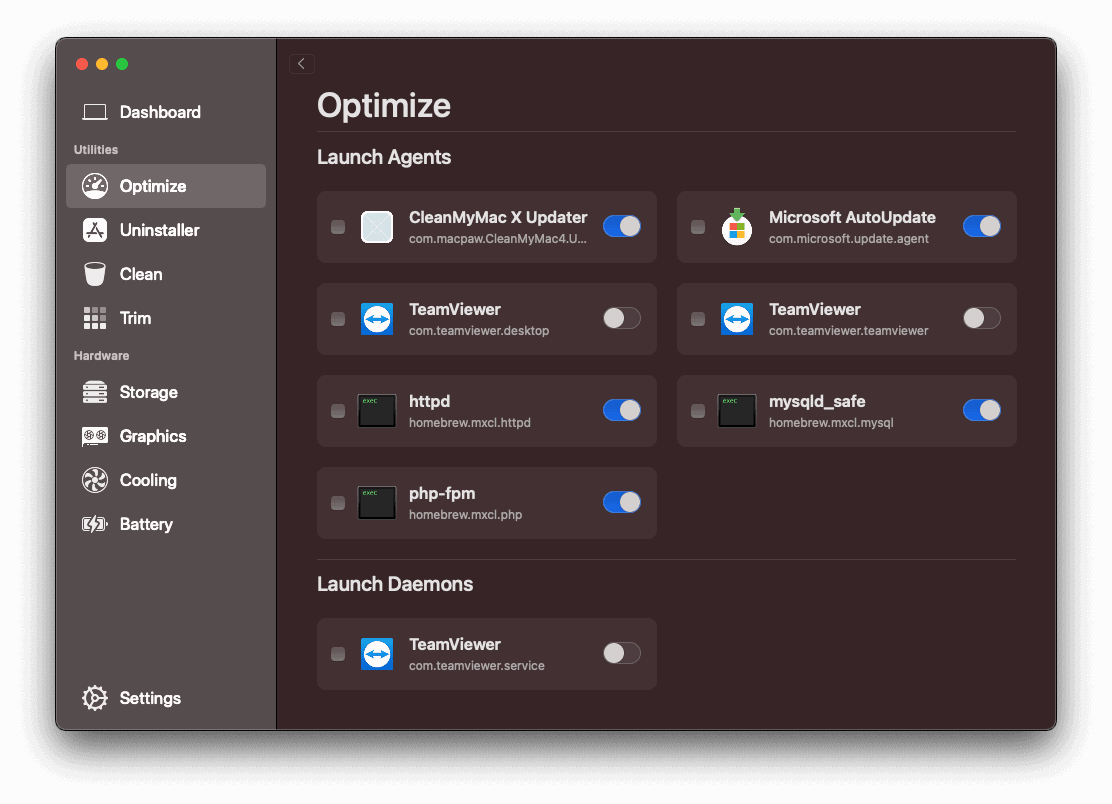
Sensei has a lot of features to give you a stunning experience. It is natively compatible with the Apple Silicon processor. So, You won't require the rosetta 2 to run this app. Here is the list of the most significant features of Sensei.
- Performance Optimizer
- App Uninstaller
- Junk Cleaner
- Disk Trimmer
- CPU Temperature, Fan Speed, Resource Usage, and Other Real-time Statistics
Optimize Performance using Sensei
Sensei doesn't have so many optimization features, unlike CleanMyMac X or some other similar tools. It helps you to disable login items and launch daemons on macOS. These background services often cause slow performance. Disabling them can bring a performance boost.
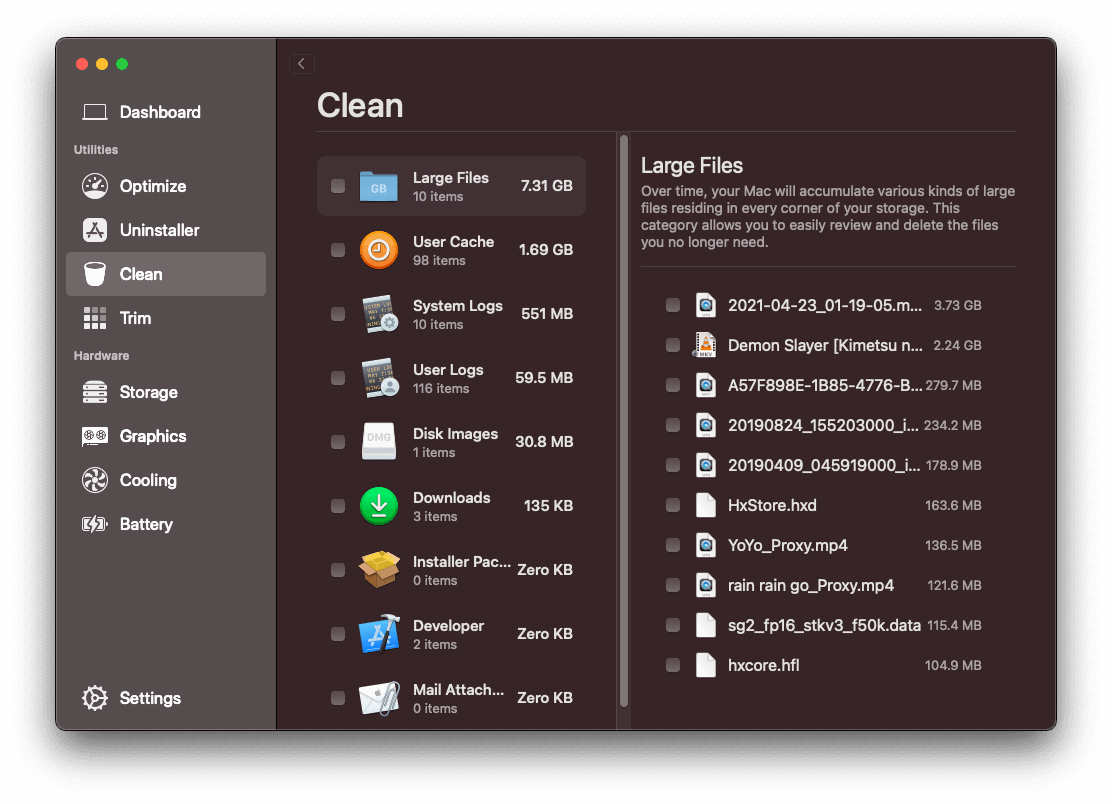
Clean Unnecessary and Large Files:
Sensei can help you to clean unnecessary files from your Mac. It also can show the files that are using more spaces so you can decide if you keep them or not. In my eyes, it is a very powerful and one of the most helpful features of Sensei. It shows you the list of different types of files, including user cache, large files, system logs, user logs, disk images, etc. You can decide which ones to clean and which ones to keep. However, Before cleaning anything, be sure of what you are going to delete.
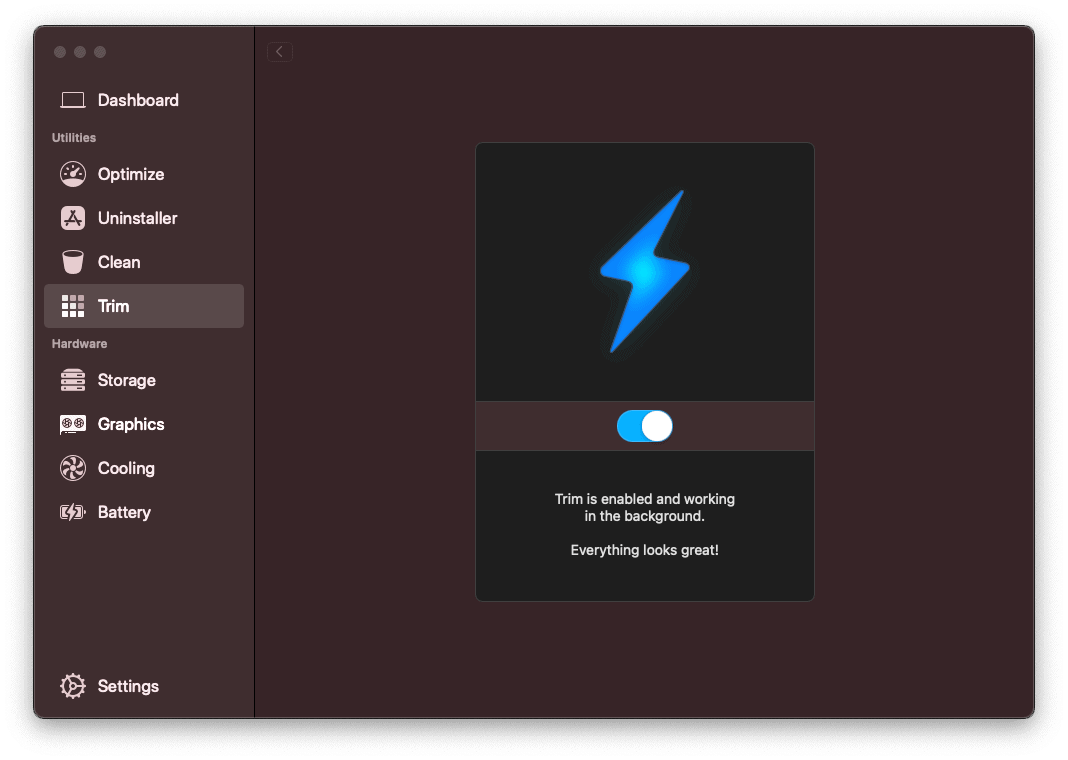
Trim Disk
The latest version of Sensei for Mac has a disk trimmer. By default, it is disabled. However, you can enable it yourself. After enabling, it remains active in the background and does its job automatically. It improves your Mac's SSD performance.
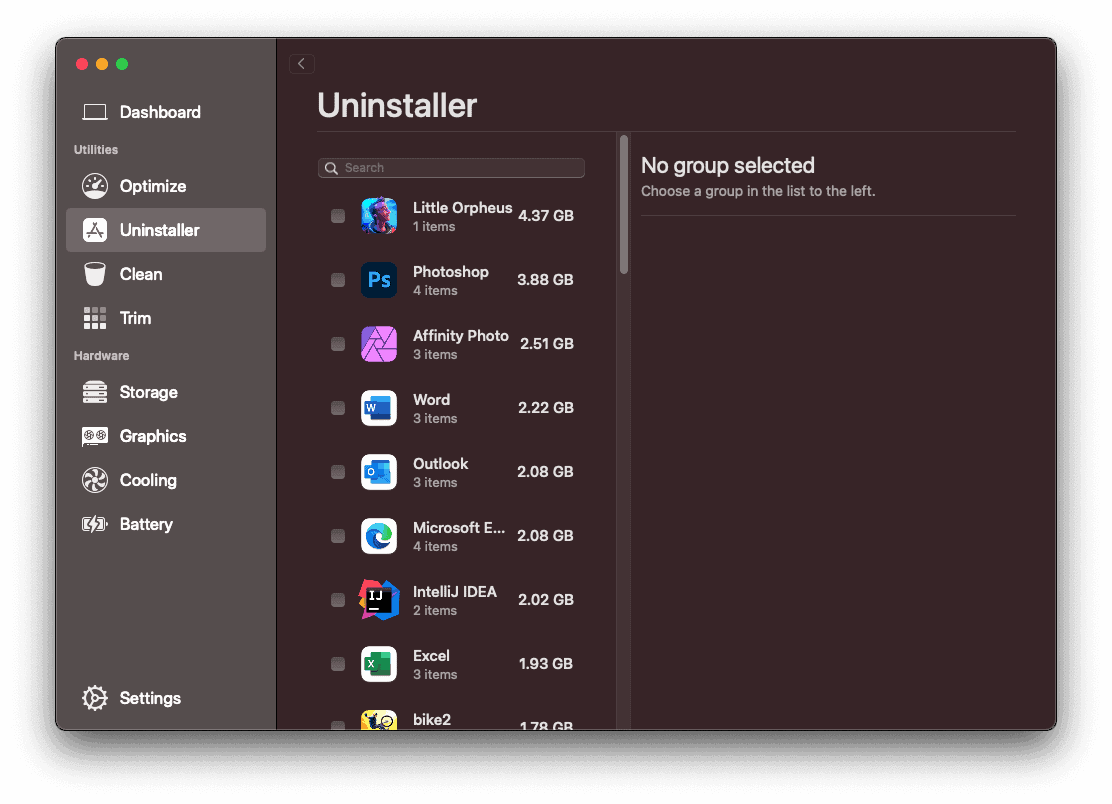
Uninstall Apps more Conveniently
Sensei has a built-in app uninstaller tool. As MacOS doesn't come with an uninstaller, unlike Windows, Sensei can be very helpful. Its uninstaller automatically detects apps and their related files. You can simply uninstall the app using Sensei. The rest will be done automatically. For example, Sensei will clean all the leftovers from the related folders.
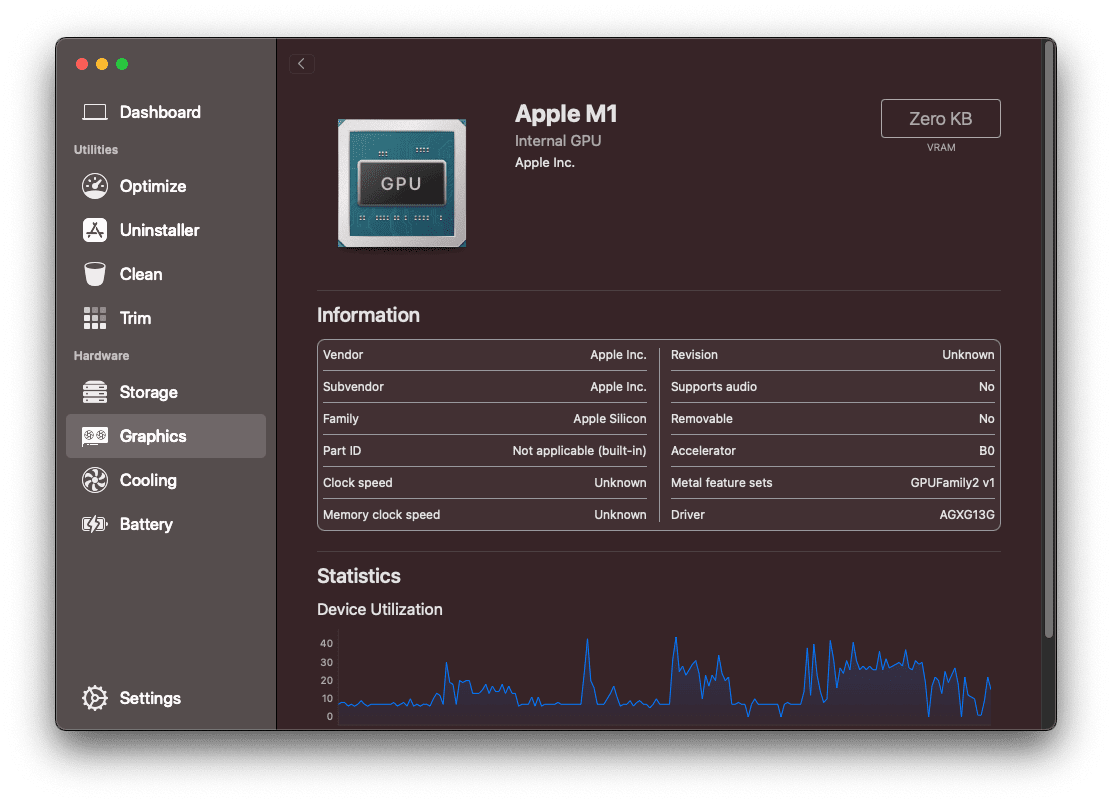
Monitor CPU, GPU, and Battery Temperature
One of the fascinating features of Sensei is Mac's internal temperature monitoring. This app can show you a detailed temperature overview of your Mac's CPU, GPU, Battery, and Storage. This is real-time. So, It helps if you find out how hot your mac becomes while doing heavy tasks.
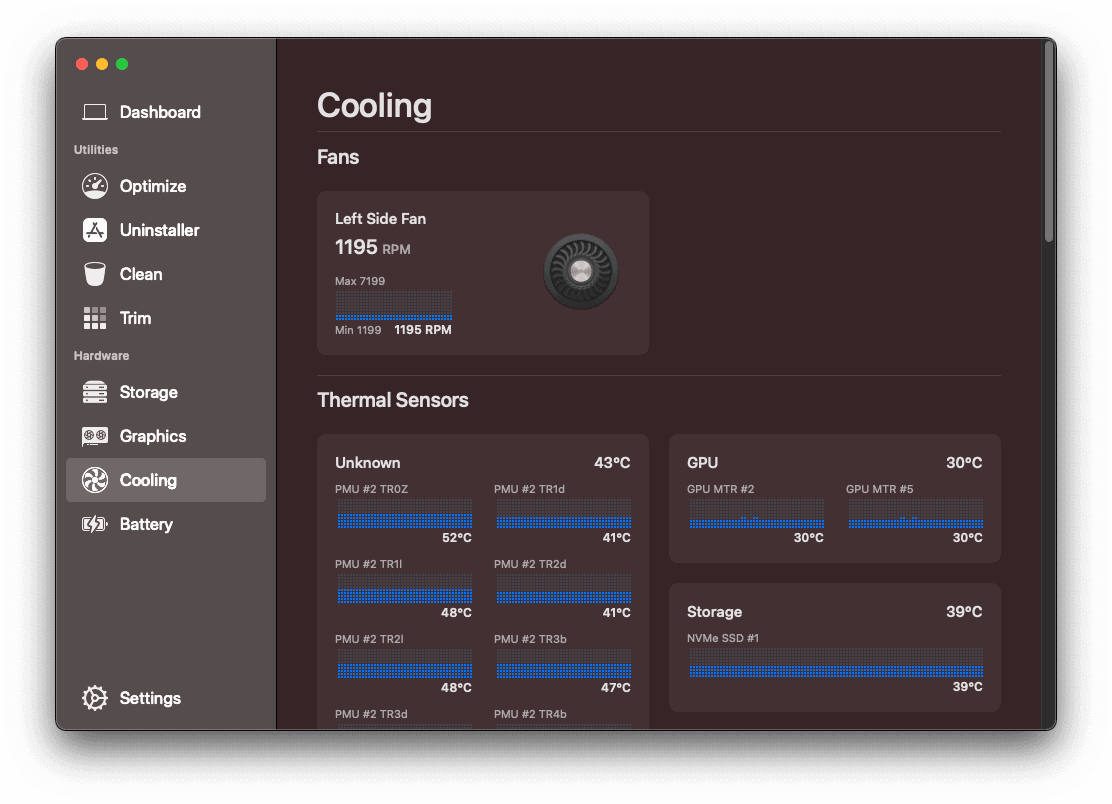
View Fan RPM of Your Mac
Many of the Mac optimization tools lack this feature. People often look for a tool that can show Fan speed in mac. In this case, this Sensei is amazing. It shows Fan RPM with an amazing graphical interface.
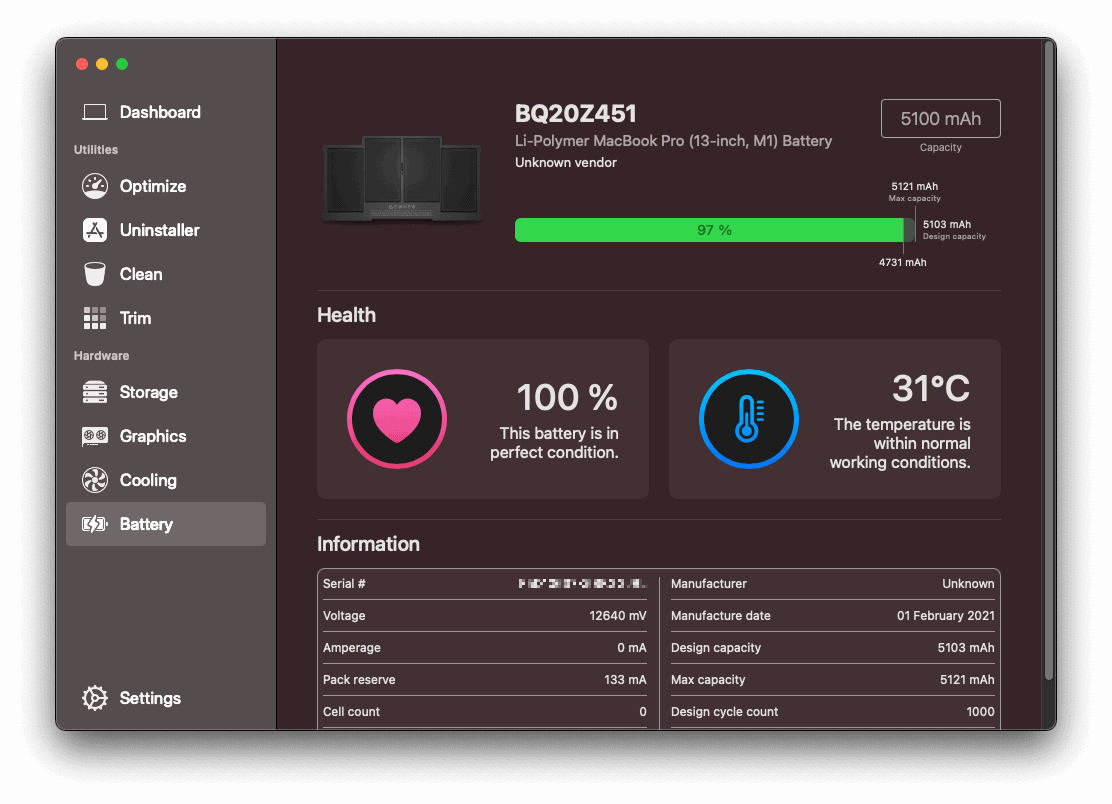
Check Battery Health Status
You can easily check iPhone or iPad battery health. But, It was not easy to find out the actual battery health status of your Macbook Pro or Air. Sensei can give you an overview of your MacBook's battery status along with your health percentage. It helps if you are concerned about your Mac's battery lifespan.
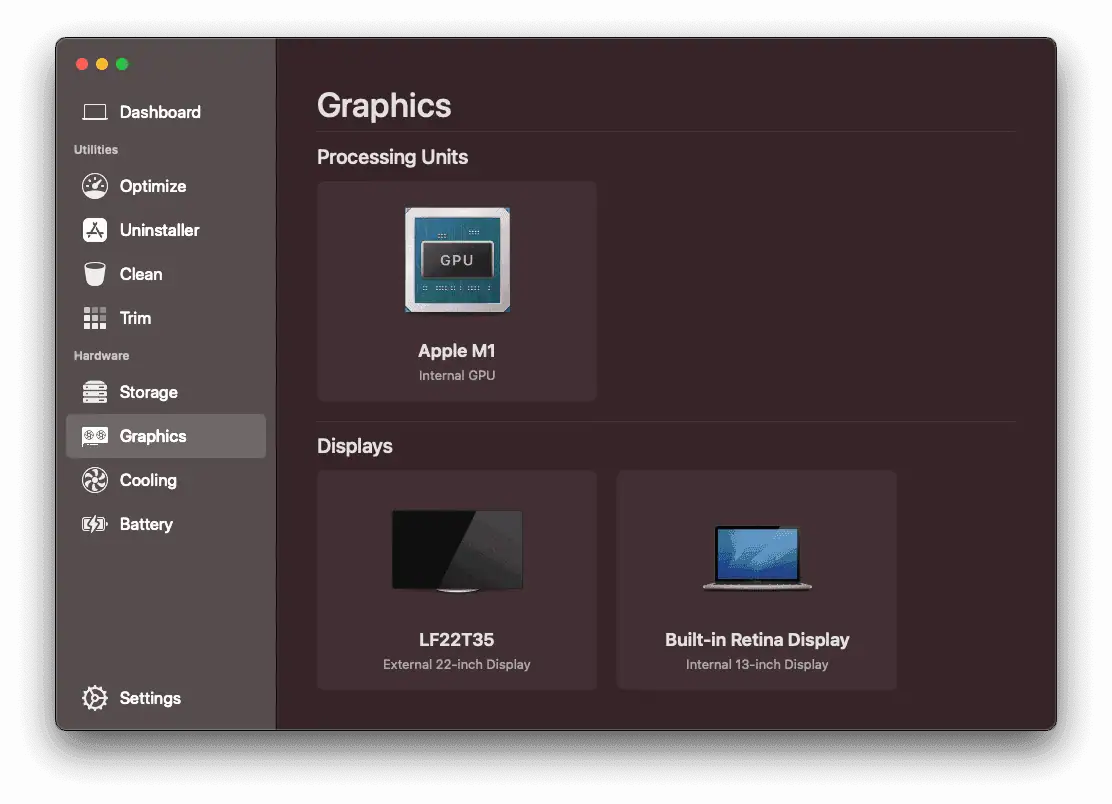
Monitor Real-Time System Resource Usage
Although the macOS's activity monitor can give you real-time resource usage details, you will still like this feature of Sensei because this app shows the CPU, GPU, Disk usage details in a more elegant way.
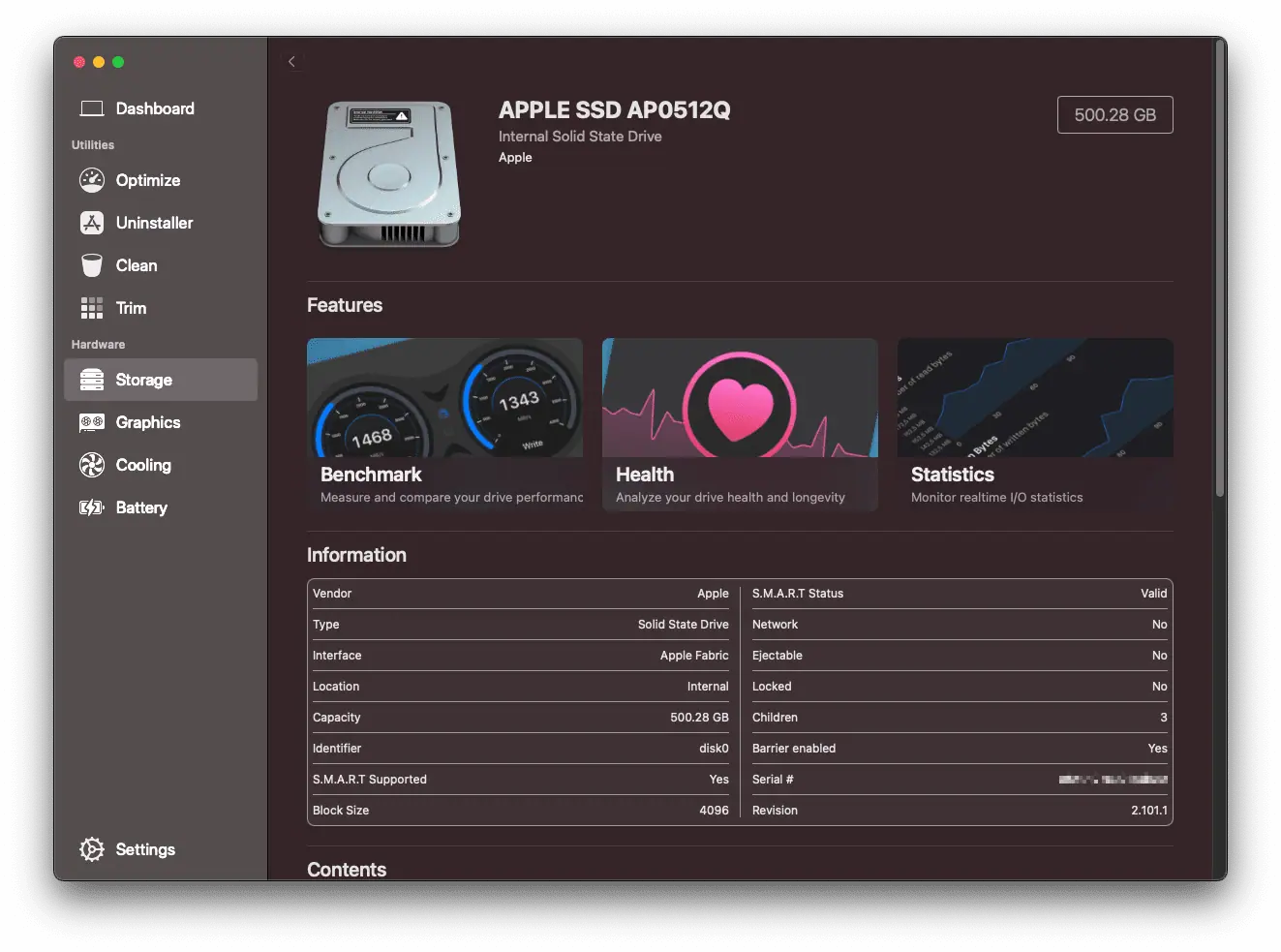
Sensei Review: User Interface
Sensei has a very awesome user interface. It looks very modern, elegant, neat & clean. It is also very user-friendly. Anyone can use it easily. It is very straightforward to navigate between options and operate.
By default, the UI uses the system color preference. If you have enabled dark mode in Mac, Sensei will use its dark theme. If not, it will show the light theme. However, you can manually change your preferred color preference for Sensei.
The overall easiness and looks of the UI is great.
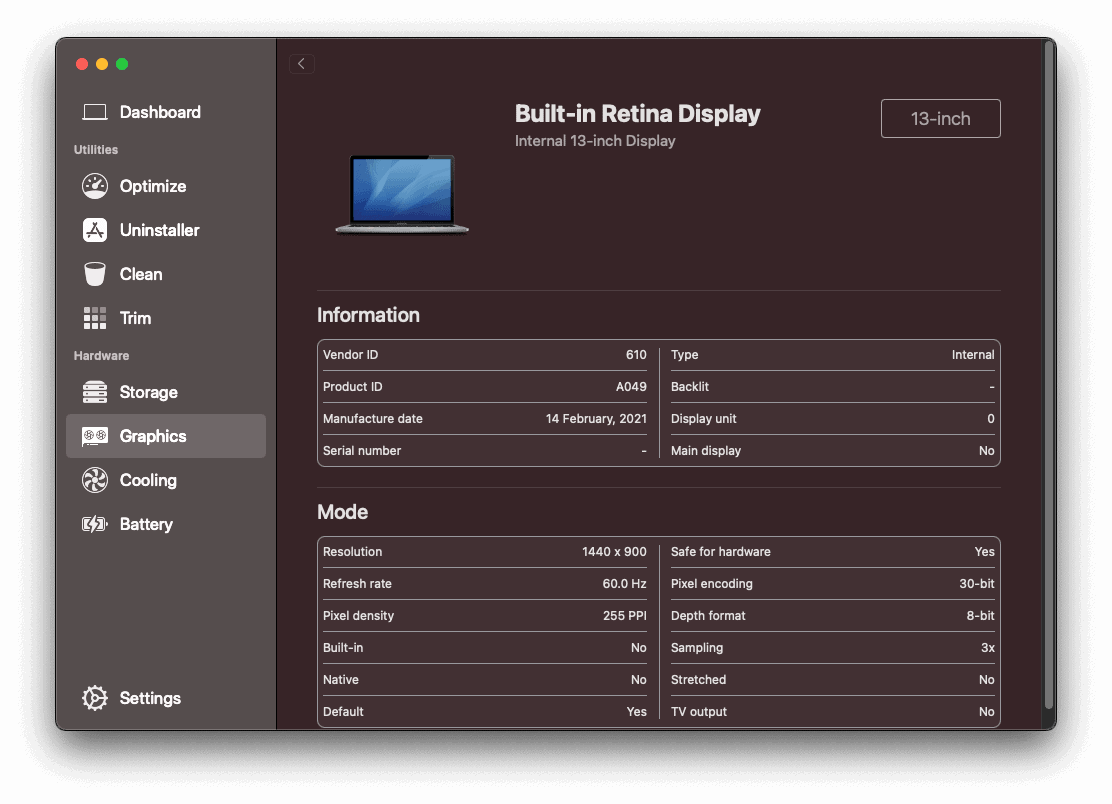
Sensei Performance Review & Other Details
I have used Sensei for quite a long time. It has given me a clear idea about this Mac performance monitoring and optimization utility.
In my experience, Sensei is a pretty awesome tool. Its performance is very smooth. I faced no problems while using this app, and it was very responsive with every click.
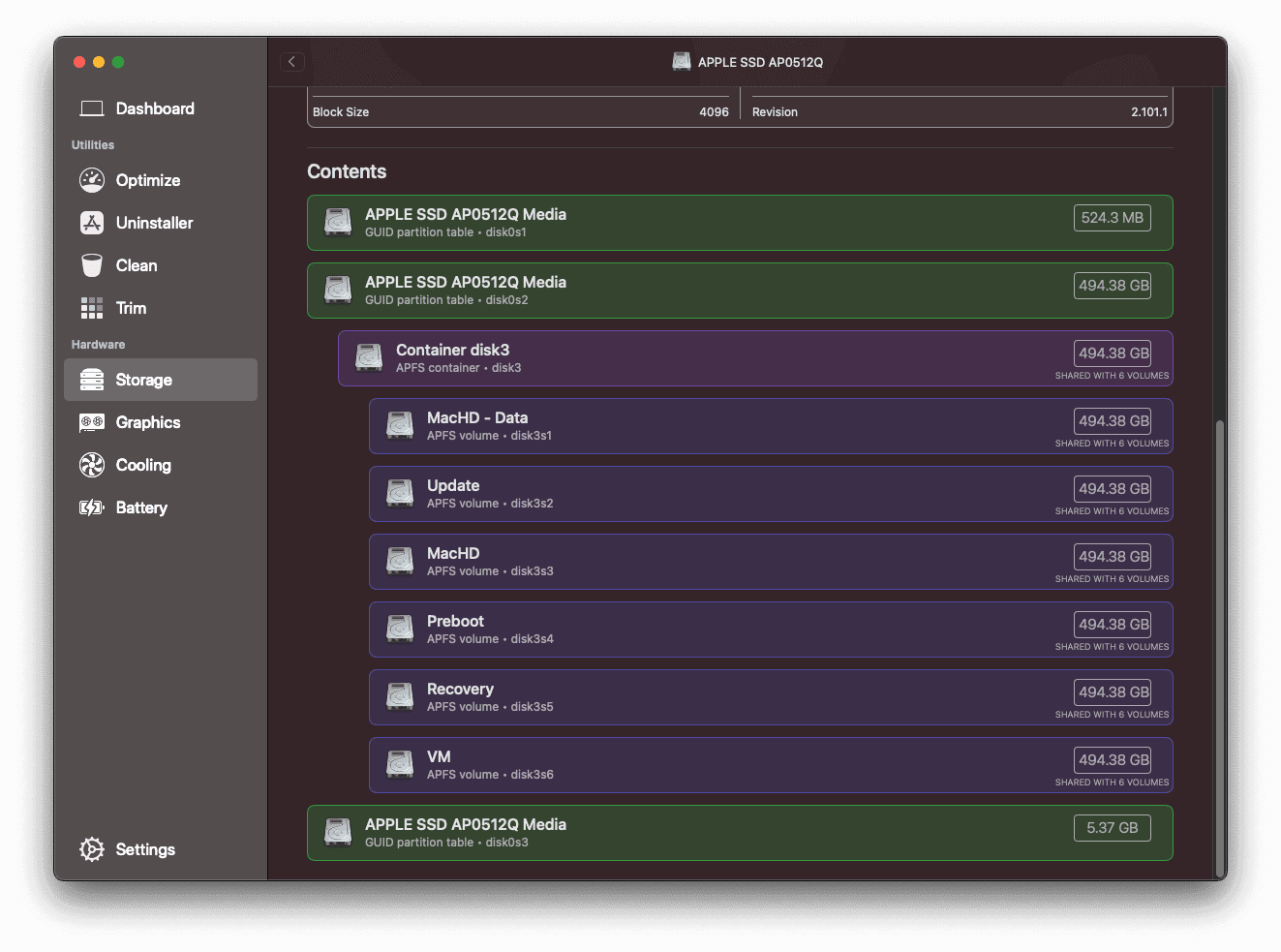
However, in my opinion, Sensei is a hybrid app. It can improve mac performance and show the users of various insights like CPU, RAM, GPU usage, temperatures, Fan RPM, etc. You can change the temperature unit from the settings.
But, one thing, it can't detect the clock speed of the processor. And a few things are tagged as unknown. It may be because I have tested it in my newer M1 Macbook Pro. Except for this, Sensei is pretty decent.
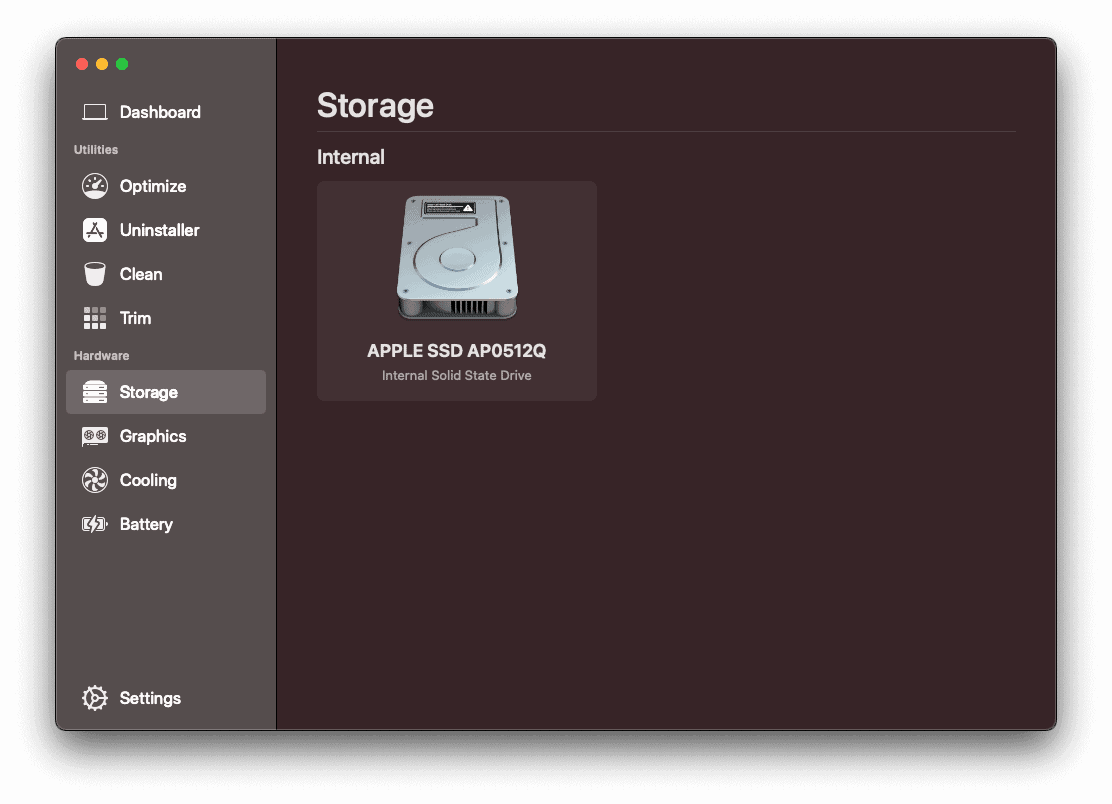
Downsides:
There are no major downsides of Sensei. It is not a free tool. Else, It lacks some optimization features like freeing up RAM. Also, it doesn't have a Fan speed control feature. Including these features could make it even awesome software for Mac.
Pricing:
Sensei is not free software. But, It offers 14 days free trial. You can get full experience within this trial period. There are two options for purchasing a license. Yearly and lifetime subscription.
The yearly plan costs 29 USD, and the lifetime plan costs 59 USD. Both plans include the license for 3 Macs. However, the lifetime plan is limited to a single major version.
This means that if a new major version comes in the future, you will have to purchase (at a discounted rate) that one, too, or you can keep using the current version forever. The yearly plan doesn't have this restriction.
| Price | Validity | Device Limit |
|---|---|---|
| $29 | 1 Year | 3 Macs |
| $59 | Lifetime (Limited to the current major version) | 3 Macs |
Sensei Review: Final Verdict
After reviewing Sensei, I can say it is an excellent tool—in fact, one of the best tools I have used on my Mac. You may find more performance optimization features or more resource monitoring and controlling features in other apps, but you won't find them together in one place.
So, I definitely recommend Sensei. It offers a 14-day free trial, so you should try it. If you like, you can purchase Sensei.