Probably, you already have faced perplexion when using error-fixing apps on Mac. Don’t worry! We are here to help you by providing you with a list of tools that can help you get a smoother experience on macOS.
Usually, macOS is a very stable and smooth OS compared to other desktop operating systems. But things may go wrong at times. So, you may need to rely on some specific tools to tune up the experience on your Macbook, iMac, or Mac Pro devices.
Which are the best Mac Apps for an error-free experience?
Here are the 7 best Mac apps for error fixing that you can use in 2025:
1. CleanMyMac X
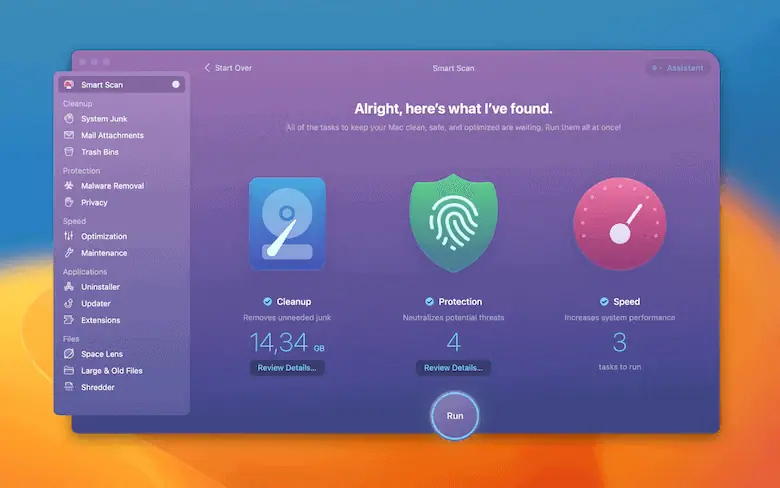
CleanMyMac X is a utility software specially designed for macOS to optimize its performance and remove junk from your system to enhance the experience of macOS. It will maintain your macOS and keep it clean.
CleanMyMac X features:
- Smart Scan: This feature cleans up junk files and malware viruses from macOS to optimize the system.
- System Junk: This feature cleans up unnecessary files such as caches, logs, and old system files
- Uninstaller: This feature helps you uninstall applications and their associated files entirely from your Mac, freeing up space and reducing clutter.
| Pros | Cons |
|---|---|
| User-friendly interface | Not free |
| Improved performance | Limited features |
| Malware removal | Safety concerns |
| Uninstaller | Resource usage |
Tip: When using CleanMyMac X or any similar utility software, always make a backup of your data and carefully review the scan before taking any action. And try to keep the macOS and the software up-to-date.
If you are interested, check out this CleanMyMac X review.
2. Boom 3D
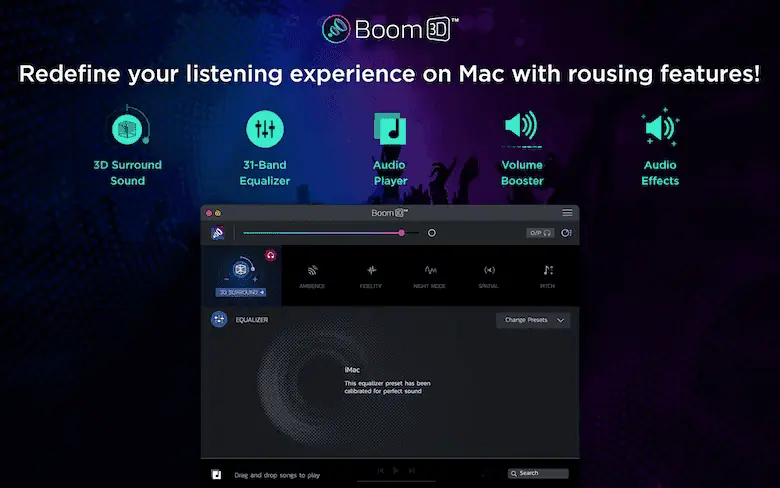
Boom 3D is another excellent macOS software. This software may be helpful if you are experiencing audio-related errors or issues. If you have poor sound quality or low volume, modifying the audio settings in Boom 3D might help to improve the audio output and make it sound better.
Boom 3D features:
- 3D Surround Sound: It uses advanced algorithms to create a 3D surround sound experience that makes the audio feel like it's coming from all around you.
- Equalizer: The built-in equalizer lets you adjust the audio frequencies to your liking and customize the audio output.
- Audio Effects: It comes with a variety of audio effects that can be applied to your audio output, including ambiance, fidelity, night mode, pitch, and more.
- Volume Boost: The volume boost feature can increase the volume of your audio output by up to 200%.
| Pros | Cons |
|---|---|
| App volume control | Not free |
| 3D surrounded sound | Resource-intensive |
| Built-in equalizer | Compatibility issues with certain applications |
| Audio player and recording feature |
Tip: The software comes with a variety of presets that are optimized for different types of audio, such as movies, music, and games. Keeping the software up-to-date will give you the best possible audio experience.
3. iStat Menus
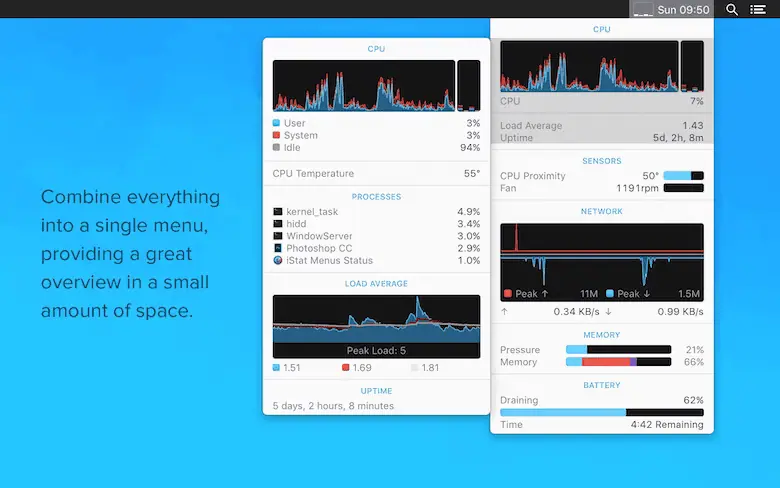
iStat Menus is a system monitoring application for macOS developed by Bjango. It can be problem-solving by monitoring CPU and RAM usage and taking action accordingly.
iStat Menus features:
- System Monitoring: It provides detailed information on CPU usage, memory usage, disk usage, network usage, and more.
- Customizable Menu Bar: It features customizing your menu bar on macOS with a variety of themes and styles.
- Fan Control: It features control fan speed, which can help reduce the temperature and prevent overheating.
- Battery Monitoring: It provides real-time information about Mac's battery usage, including current charge level, battery health, and estimated time remaining.
| Pros | Cons |
|---|---|
| System monitoring | Not free |
| Customizable Interface | Resource-intensive |
| Fan Control | Complexity |
| Battery Monitoring |
Tip: While iStat Menus can be a great way to identify system performance issues, it may not be able to provide detailed information about specific errors or problems.
4. Disk Drill
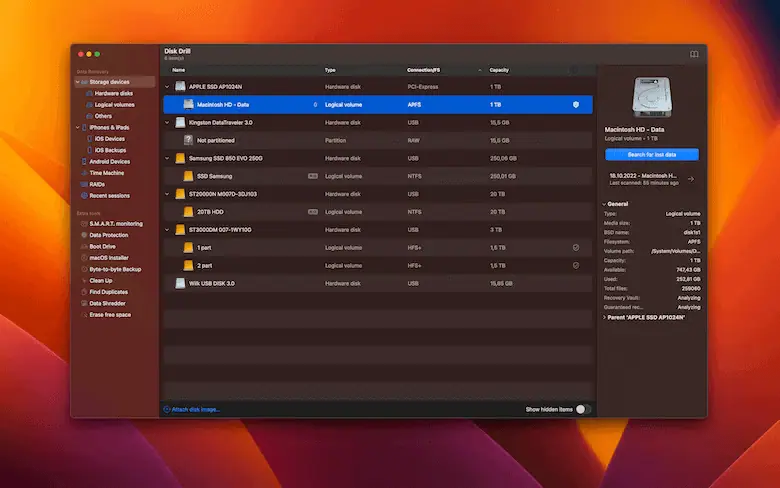
Disk Drill is a popular data recovery software for both Windows and MacOS. It recovers lost or deleted files, partitions, and entire disks.
Disk Drill features:
- Recovery Vault: This feature is designed to protect your files from accidental deletion by storing metadata of deleted files, allowing Disk Drill to quickly recover them if they are deleted.
- Deep Scan: Deep scan is a powerful method capable of detecting and recovering deleted files from damaged or formatted disks.
- Various File Systems: Disk Drill supports a variety of file systems, including NTFS, FAT, HFS+, and exFAT.
- Bootable Recovery: Disk Drill also provides a bootable recovery drive to recover lost data even if your computer doesn't boot.
| Pros | Cons |
|---|---|
| User-friendly interface | Limited features in the free version |
| Data recovery | Slow scanning |
| S.M.A.R.T. Monitoring | Limited customer support |
| Duplicate folder remover |
Tip: Stop using the affected storage device as soon as possible to prevent overwriting or further damage to the lost data. And always have a backup of your important data.
5. WiFi Explorer
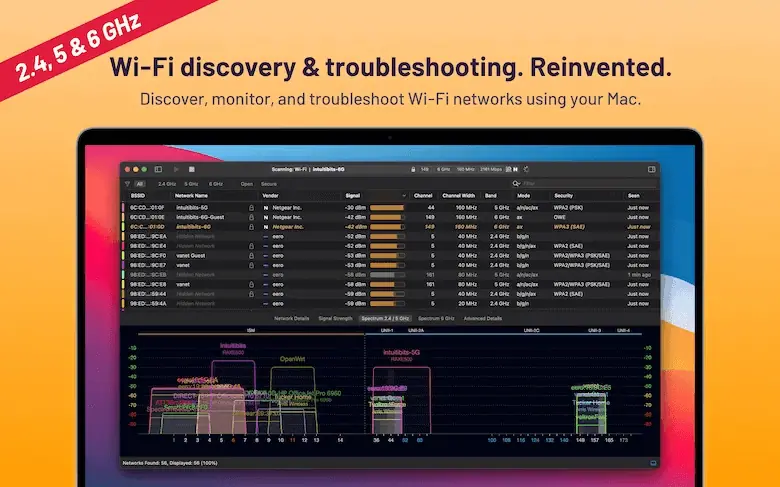
WiFi Explorer is another famous Mac error-fixing tool that functions as a Wi-Fi scanner app for Macs. It scans your Mac to find, monitor, visualize, and troubleshoot your device's Wi-Fi network problems, using the Mac's built-in Wi-Fi adapter to do this entire troubleshooting process.
WiFi Explorer features:
- Displaying Network Parameters: This Wi-Fi troubleshooting tool for Mac displays various network parameters, including the network name(SSID) and MAC address(BSSID). It also shows an overview of the manufacturer, Channel width, Band, and Mode(802,11a/b/g/n/ac).
- Network Scanning: It has passive and directed scan modes, which can scan for available wireless networks near you and show the network name, channel, frequency, and encryption type.
- Dark Mode Support: Some apps or tools sometimes don’t work in low-light conditions, but this tool supports macOS dark mode for ease of using your phone in low light.
- Signal Strength Tab: This feature of WiFi Explorer shows a live-updated graph of the signal strength of available networks.
| Pros | Cons |
|---|---|
| Support dark and light themes | Unable to detect hidden networks |
| User-friendly interface | Limited range |
| Customize various settings | Quality and accuracy depend on Hardware |
| Detailed network information |
Tip: If you want to detect hidden networks, upgrading WiFi Explorer to its pro version would be better.
6. QuitAll
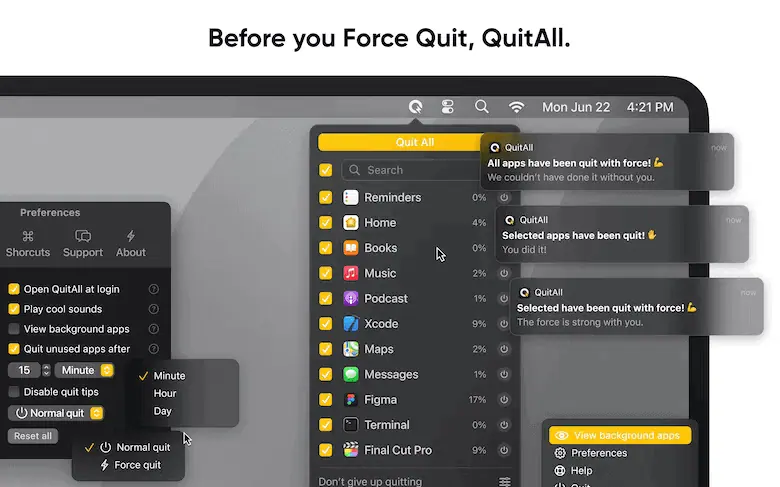
QuitAll is an application for macOS that operates to selectively quit the apps you don’t need or are not currently using. It is not a built-in app on Mac, but you can download it from the Apple store and use it to shut down applications quickly.
QuitAll features:
- Customizable settings: This app has a dark mode if you want to match the menu bar helper with the rest of your desktop layout. In addition to dark mode, you can use this app to set up certain conditions for your MacOS.
- Hotkey Support: You can activate this app as a keyboard shortcut, making it easy and a time saver by quickly shutting down all the applications.
- Combination with Other Tools: It can integrate with other system tools and macOS software.
| Pros | Cons |
|---|---|
| Support dark and light themes | Inability to save work |
| Easy to free up system resources | Risk of security |
| Customizable settings | Unpredictable results like forcing apps to quit |
| Confirmation options to prevent accidental closers |
Tip: Don’t use this app unless necessary; if you must use it, use it with caution because it may sometimes close the apps you are still working on. Also, save your work first before using it to quit applications.
7. App Tamer
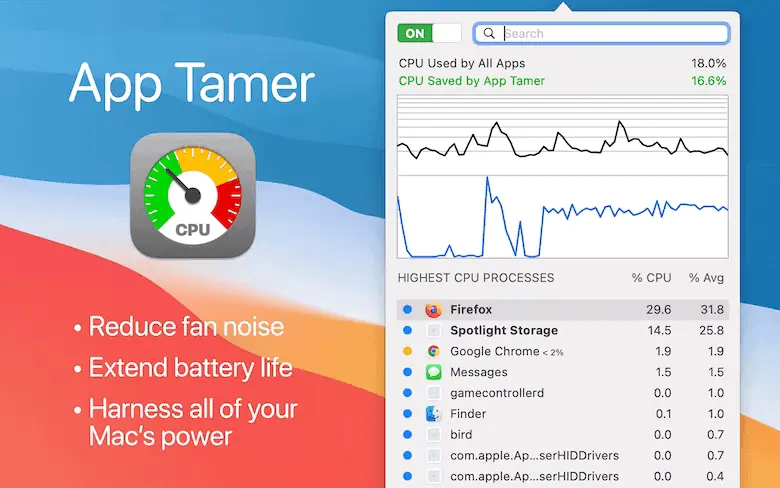
It is a utility software for macOS that helps to manage, monitor, and control CPU usage and battery life. Even though it cannot fix errors, it can detect issues related to app performance and usage issues.
App Tamer features:
- App Management: It reduces the unnecessary consumption of CPU resources and the drainage of battery life, and this app does this work by pausing apps that are not in use.
- Monitoration of CPU Usage: App Timer provides live information about the CPU usage of running applications; this feature helps you to identify which app is consuming more CPU resources on your Mac.
- Energy Usage Tracking: This app can give you detailed and up-to-date information on the energy usage of running applications and processes.
| Pros | Cons |
|---|---|
| Address performance issues and errors in macOS | This app is not compatible with all Mac Apps. |
| Increasion of performance | Paid application |
| Prevent system crashes and freezes | Unable to offer system management settings |
| Extension of battery life | |
| Easy to use |
Tip: Use the app’s Smart Stop feature, as it automatically pauses the applications that are not running, reducing CPU usage. Also, for quick access to CPU usage information, you should use the Menubar icon.
Try the above-mentioned 7 apps if you find any errors related to the operation of these apps. Hope you can easily use these particular apps for your certain errors. And, don’t forget to leave a comment about your experience after using these apps!