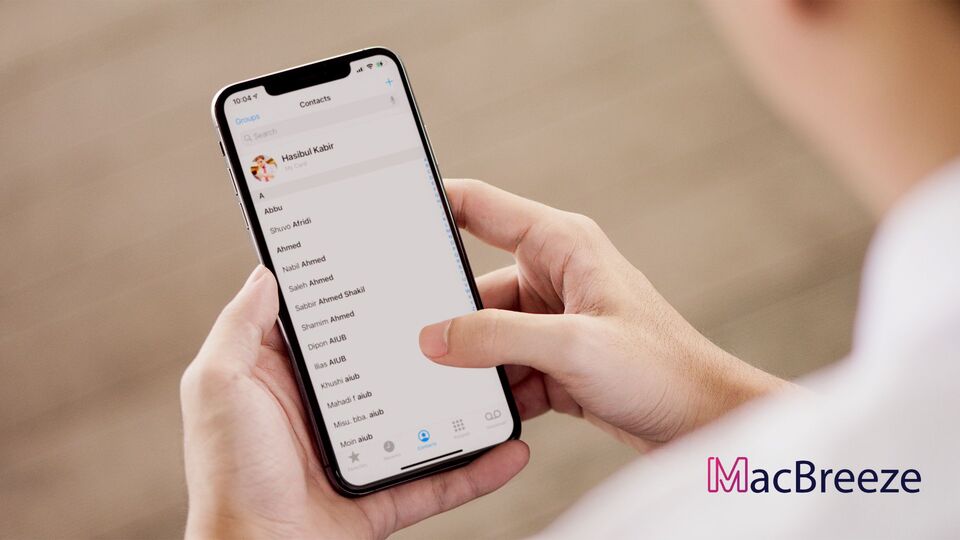Sometimes, You may not find newly added or existing contacts on your iPhone. It seems weird because you haven't also deleted them. This article explains how to fix this problem.
This problem happened to me once, too. I could not see any of my newly added contacts or the existing ones that were supposed to be synced from iCloud. But I figured out the problem and later solved it.
How to Fix Newly Added or Existing Contacts not Showing Up on iPhone/iPad
Fortunately, You have several effective methods to show the contacts if they go missing suddenly or newly added ones don't show up.
1. Restart iPhone
Sometimes, your iPhone may have a sync-related problem. In this case, a simple restart may fix it. As a result, you may see the missing contacts right after restarting your iPhone.
2. Check and Show all Contact Groups
Sometimes, You may not see all contacts, even the new ones, because these belong to a specific group by default. As a result, that group has been unchecked. As a result, you may not see these contacts on your iPhone list. In this case, you can check the groups, and if any of them are unchecked, check them. It will fix the "newly added or existing contacts are missing" problem.
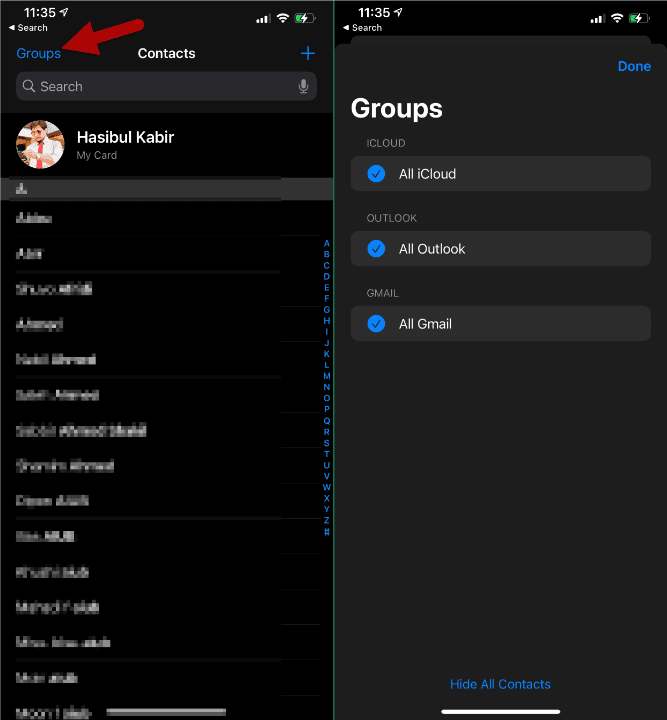
Here are the instructions to follow:
- First, Open the contact app on your iPhone/iPad.
- Now, On the top, tap on the groups.
- Then, Check the unchecked groups and see magic.
Now, you will see all of the missing contacts on your contact list.
3. Re-Sync iCloud/Google Accounts/Outlook, etc
Sometimes, Any problem may appear in sync. So, you may not find some existing contacts on your iPhone. If this is the case, you can turn off and on the sync for iCloud contacts. If you have Google and Outlook contacts, you also can re-sync them. Here are the instructions:
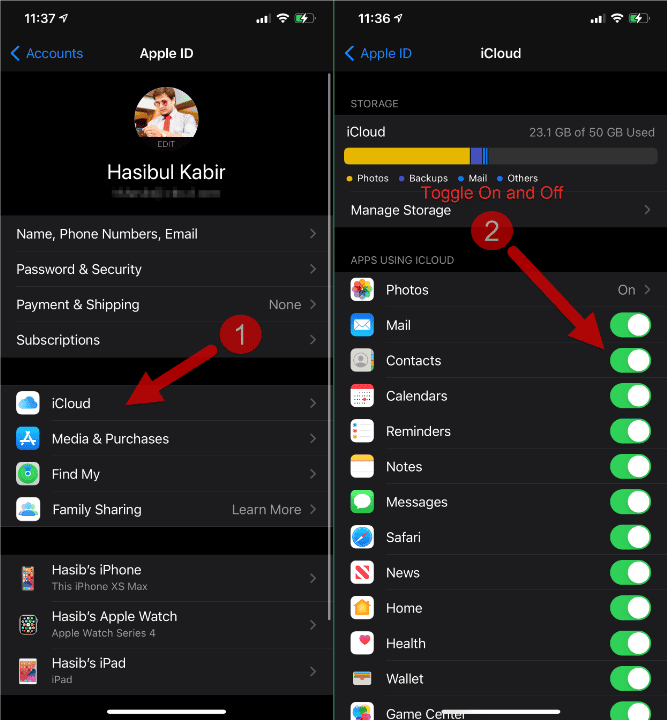
- First, Go to Settings > Contacts on your iPhone.
- Now, Tap on Accounts. You will see the iCloud or any additional accounts there. Tap on the one you want to re-sync. Let's say it's iCloud. Just Tap on it.
- Then, tap on iCloud again and toggle on and off the Contacts.
For non-iCloud accounts, you can just directly go to Settings > Contacts > Accounts > Google/Outlook, etc. Then, Toggle on or off sync for contacts.
It should fix new or existing contacts that are missing from the iPhone.
4. Remove and Re-Add Account
The first three methods should be sufficient to solve your problem. However, you may need this method to fix the contact missing problem on your iPhone. You can simply sign out from your iCloud, Google, or Outlook account on your iPhone and sign in again. If you don't know how to do this, follow these steps.
- First, Go to Settings on your iPhone.
- Now, Tap on your Profile.
- Then, Scroll down and tap on sign out. It may ask for your passcode and confirmation to do it.
If you want to delete your Google or Outlook account, go to settings > contacts > accounts > your preferred account and then tap on delete account.
After that, you can sign in with your account again. This should fix the problem of newly added or exiting contacts missing from your iPhone.
5. Restore from Backup
If you still don't see some of your existing contacts on your iPhone, you may need to restore from a backup. If somehow some of your contacts got deleted, restoring from a backup is the best option. You can use iTunes, iMazing, AnyTrans, and many more available tools to back up and restore any iOS device.
These are the best things to do if newly added or existing contacts are not showing up on your iPhone or iPad. If you know of any better methods, you can add them to the comment box.