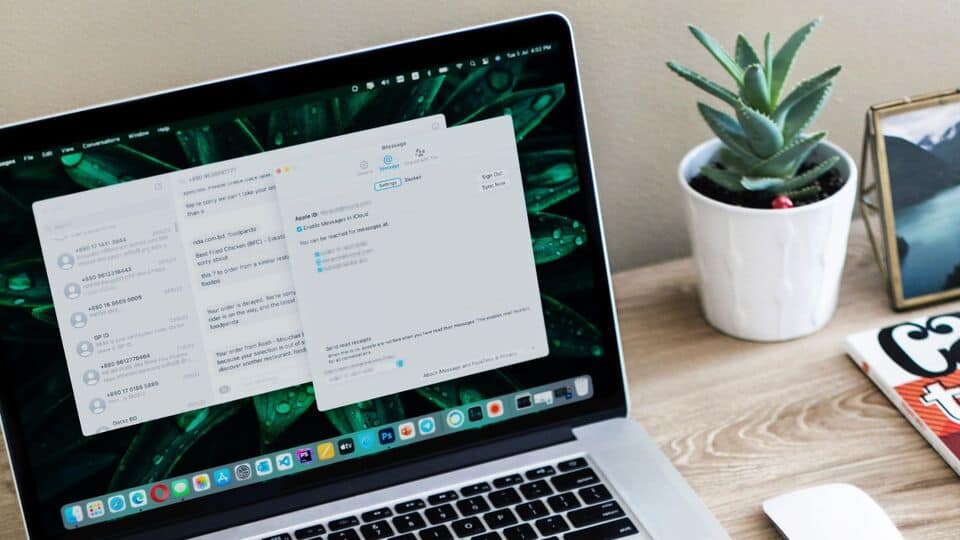Is iMessage not syncing on Mac and iPad from iPhone? If so, go through this article to learn how you can fix this problem.
iMessage is an instant messaging service that is a core part of Apple's ecosystem. It looks like a regular SMS but with extra valuable features. It syncs between Apple devices, such as multiple iPhones, iPads, and Macs, pretty well.
However, sometimes, you may find that this messaging system is not syncing your latest messages from iPhone to Mac and iPad. Particularly, in recent days, Mac users have been experiencing this issue more.
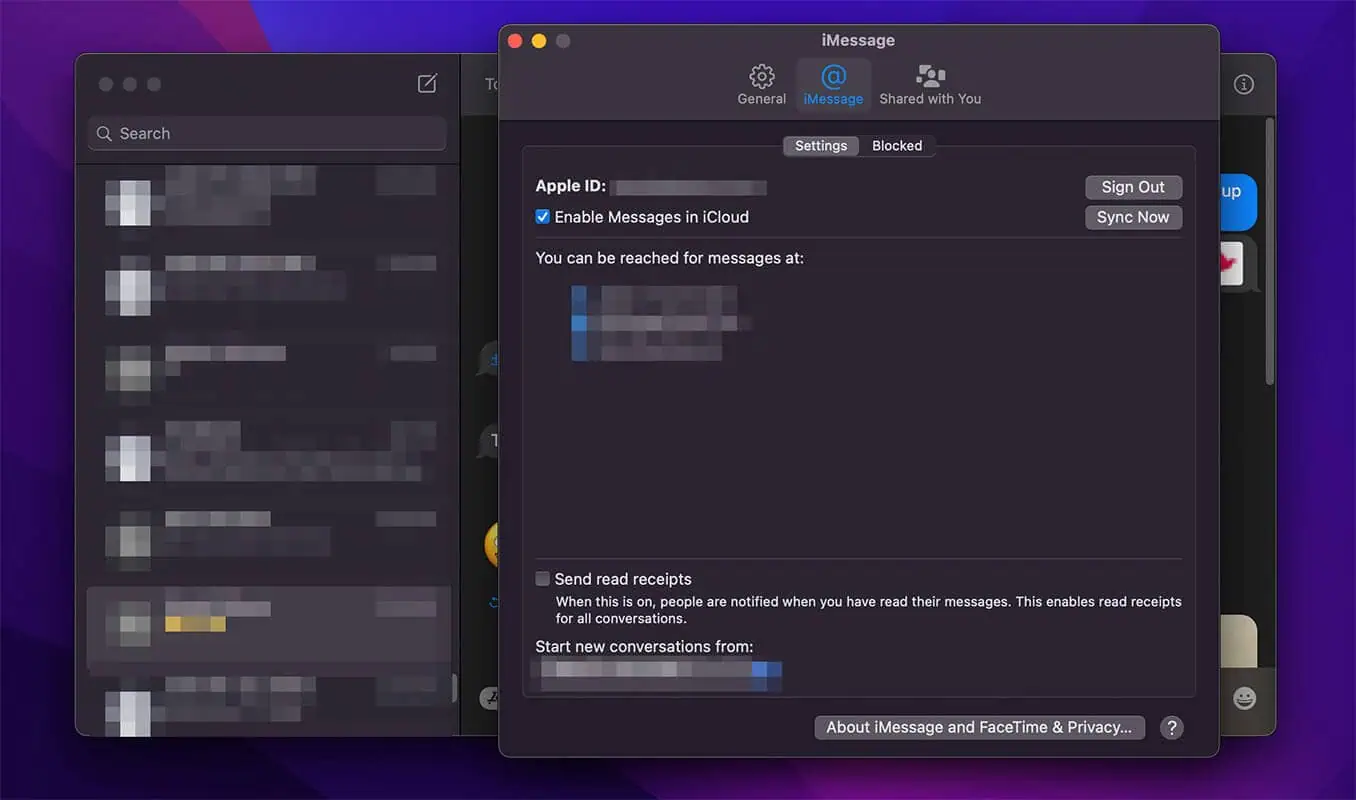
It doesn't matter whether you are using macOS BigSur, Monterey, or Ventura; the sync issue may appear anytime.
Why are my iMessages not syncing between iPhone and Mac/iPad?
There are numerous reasons why iMessage may not sync between iPhone and Mac or iPad or second iPhone. After doing some research, we have found the followings:
- You may have changed your phone number on your iPhone.
- You have enabled another SIM card (for dual SIM iPhone) or eSIM.
- Internet connection problem.
- iMessage sync is not enabled.
- You are not using the same Apple ID.
There may be other reasons. But these are the most common ones.
How long does it take to sync messages to Mac and iPad from iPhone?
The iMessage sync between iPhone, iPad, and Mac works using the iCloud. Every new message should sync instantly within a second. However, depending on the stability of the internet connection, the time may vary.
But, if you want to sync old messages to a new Apple device, the required time will depend on the backup size and connection speed.
How to enable iMessage sync on Mac?
- Open the Messages app on your Mac device.
- Press Command + , to go to the preferences.
- Go to the iMessage tab and tick Enable Messages in iCloud.
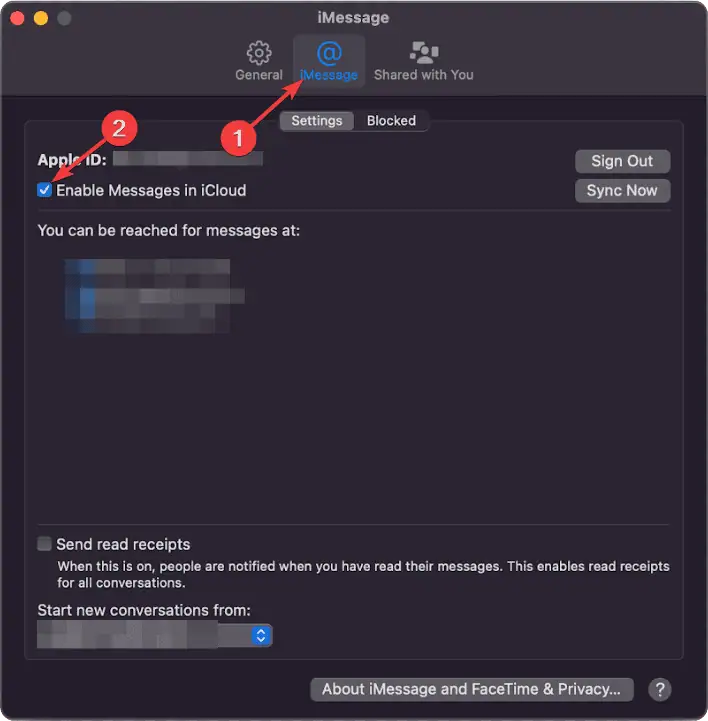
- Select or sign in on your Apple ID.
From now, macOS will sync all of your messages from iPhone and other Apple devices. You will get notifications for every new message if notification is enabled.
How to fix iMessage not Syncing on Mac and iPad from iPhone?
We have found the most effective solution to resolve this problem. These are:
1. Make sure all devices have the same Apple ID
This is mandatory to have the same Apple ID on all the devices to sync iMessage between them. If your Mac or iPad has a different iCloud account logged in than the iPhone's one, no messages will be synced.
So, make sure you have been using the same account. If you still have the sync problem, go through the next methods.
2. Verify the phone number for iMessage
2.1 Check on iPhone/iPad
- Open the Settings app on iOS.
- Go to Messages and tap on Send & Recieve.
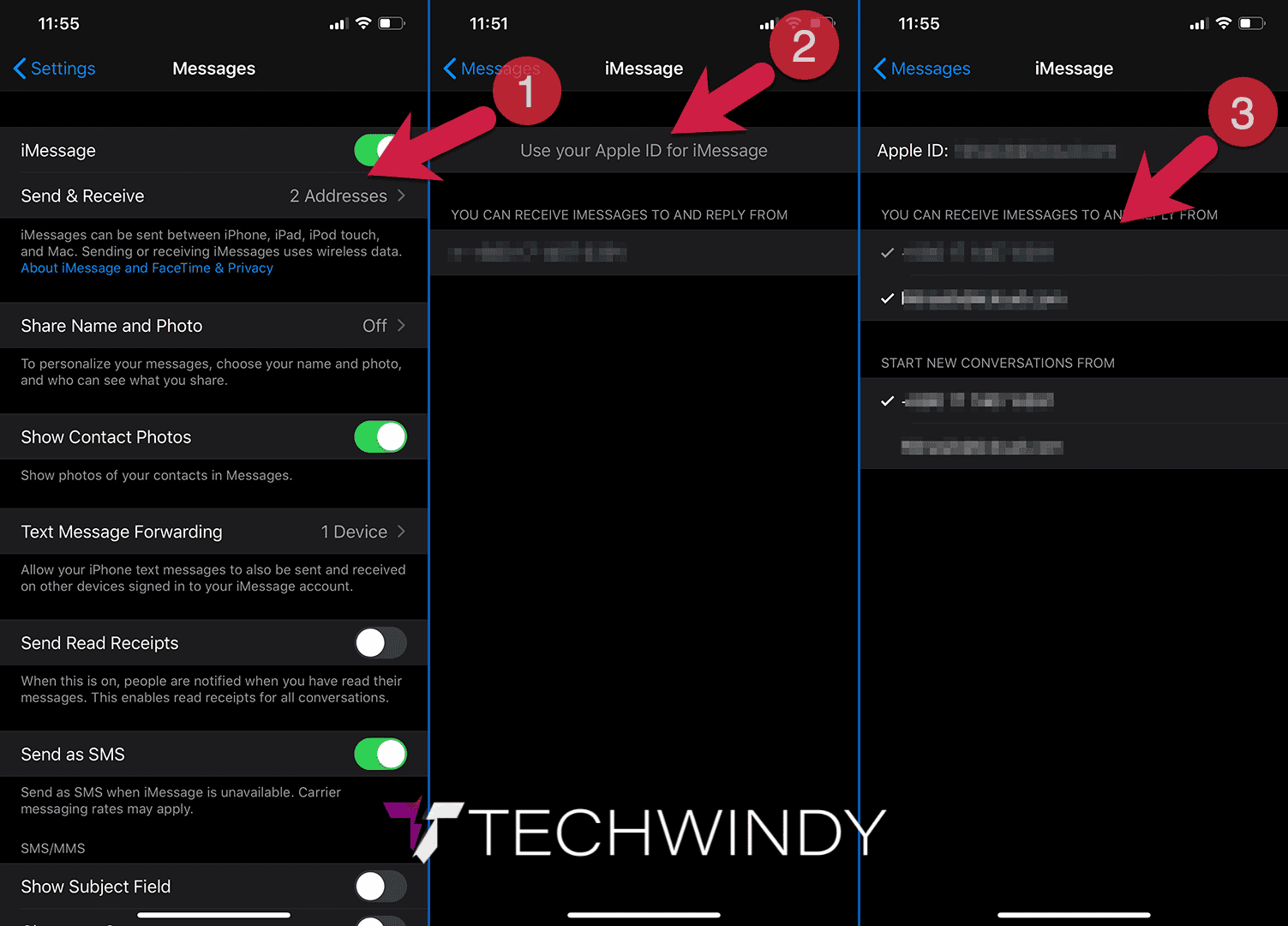
- Make sure the correct phone number is there, and that is the default number to start the new conversation from.
2.2 Check on Mac
- Open the Messages app on macOS.
- Press Command + , on the keyboard to go to its Preferences.
- Go to the iMessage tab.
- Make sure the correct addresses, including the phone number, are there and checked.
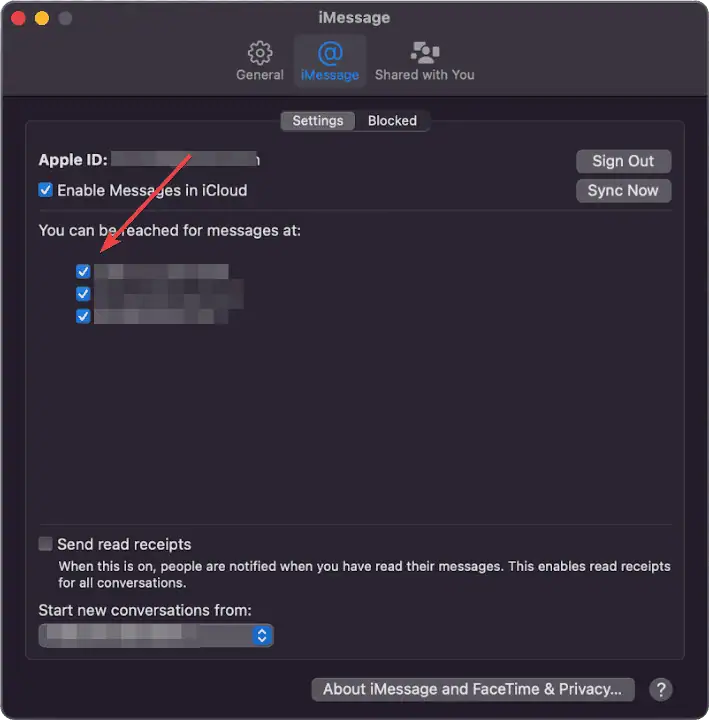
- Set the correct phone number as "Start the new conversations from" address.
3. Enable/Re-enable iMessage
- Open the Settings app on your iPhone.
- Go to Messages.
- Toggle off the iMessage.
- Toggle on the iMessage.
Reactivating iMessage may take some time. Wait for a while. After that, you should no longer face iMessage not syncing on Mac or iPad from iPhone and similar problems.
4. Relogin to Apple ID
4.1 Relogin on iOS
- Open the Settings app.
- Go to your profile.
- Tap on Sign out.
- Follow on-screen instructions to complete the process.
- After that, Log in using your Apple ID again.
4.2 Relogin on macOS
- Open the Messages app's Preferences like before and go to the iMessage tab.
- Click on Sign Out.
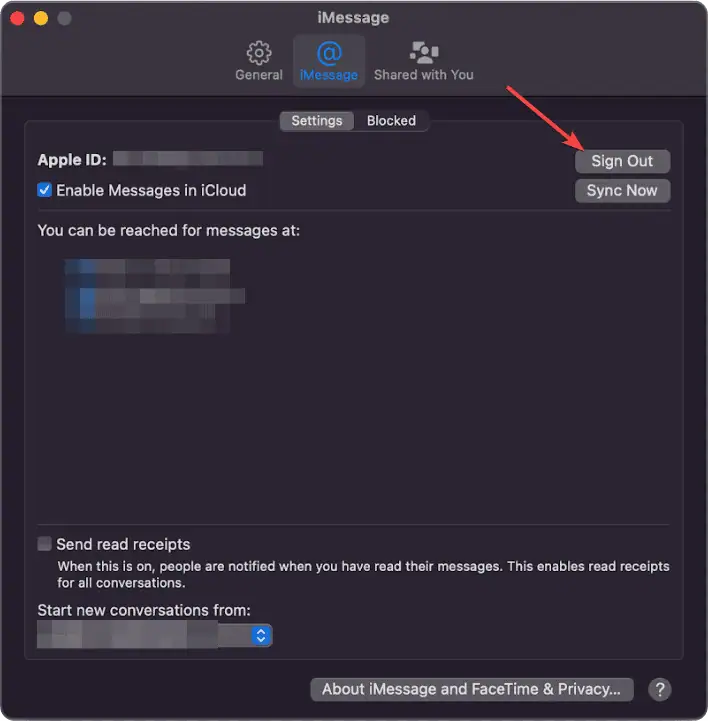
- Follow on-screen instructions to complete the signing-out process.
- Then, Sign in again.
Now, verify if it has worked or not. In fact, reconnecting the iCloud account should fix iMessage's sync-related issues on Apple devices.
Is it possible to sync messages between iPhone and Mac without iCloud?
In general, you cannot sync your iMessage between devices without iCloud. The whole ecosystem depends on iCloud. For this, you get messages instantly between devices. The whole process is so stable, smooth, and fast that you cannot even notice which one is the source device.
However, there are third-party Mac apps that can export messages from your iPhone or iPad to Mac. But, that will not give you any true synchronization experience.
This article has shown how you can fix the iMessage not syncing issue on Mac, iPad, and iPhones. If you know any other methods that can help others, let us know in the comment box.