Are you facing trouble charging your iPhone after the latest iOS 17.5 version? If yes, don’t worry; it is happening to many iOS users and is fixable. Usually, this issue occurs when you are using a third-party adapter or charger or when there are software bugs. Read this article’s contents to know how to fix the iPhone not charging after the update.
The latest iOS updates are creating wonder in people’s minds. But recently, iOS users have complained about slow wireless charging or their phones not turning on after downloading and installing the latest iOS 16 versions. It can be hardware related problem, and if not there are bugs in your iPhone’s software.
Why is my iPhone not charging after iOS 17 update?
Even though using an iPhone is an excellent experience because of exclusive features and smooth display usage, sometimes it can get annoying because of bugs. And this bug issue can cause your iPhone not to charge. Besides this, hardware problems, charging port and cable issues, faulty batteries, and power sources can cause this problem.
What do I do if my iPhone is not charging after iOS update?
Apple launched its iPhone 15 series in 2023, and since then, it has been a craze among Apple users because of new features. They also launched iOS’s latest software update, iOS 17. Even though this update includes users’ demanding features, many users complain that their iPhones won’t charge. No need to worry; here are some methods to get rid of iPhone not charging after an update problem—
1. Check Your Charging Cable & Adapter
If your iPhone’s charging cable, USB adapter, and iPhone charging port are not connected properly, it’s obvious to cause such a problem. That’s why—
- Make sure your charging cable is in good condition.
- If you find any damage to your charging cable, change it.
- Tighten the connection between the USB adapter and the cable and see if the issue persists.
2. Use Apple’s Official Charger
If the issue persists after ensuring a proper connection between the cable and USB adapter, use Apple’s official charger and try again. Many people use third-party lightning charging cables to charge their iPhones, which is good to avoid. Follow these tips when you use this method—
- Avoid using your MAC or PC's Power Strip or USB adapter; try to use your Wall Plug.
- Before buying a new official charger, try charging with any of your friends or family members’ official Apple chargers. If it works, then buy a new one for you.
- From iPhone X, all the new models support wireless charging. Try using a wireless charger to solve the issue.
If necessary, see these best Wireless Chargers for iPhones.
3. Restart or Reboot Your iPhone
If you don't find any problem with your charging cable, the hardware is not an issue. A common solution to get rid of iOS bugs is restarting your phone. So, in case your iPhone is not charging, you can try this method. This is how you can do it—
3.1 Restart:
Press the Sleep or Wake button until the power off slider appears on the screen.
3.2 Force Restart:
If you use iPhone 8 or later models like iPhone 14/13/12/11/10—
- Fast press and release the Volume Up & Volume Down buttons.
- Then, long press the side power button until the screen goes black.
- Then, wait for 15 seconds, and press the Power button until the Apple logo appears.
If you use an iPhone 7 or later, long-press the Power and Volume Down buttons until the Apple logo appears. In the case of iPhone 6S and earlier versions, hold and press the Power and Home buttons together to power your phone.
4. Uninstall Battery Draining App
Sometimes, your iPhone stops charging after a few seconds. What can you do about it? In this case, you should try uninstalling the apps draining more battery. To detect the apps that are consuming more power than usual, follow these steps—
- Go to Settings and select Battery.
- Then you’ll find the option Battery Usage By App and 2 options Last 24 Hours & Last 10 Days.
- Choose Last 24 Hours; you’ll get detailed information on hours and minute-wise usage.
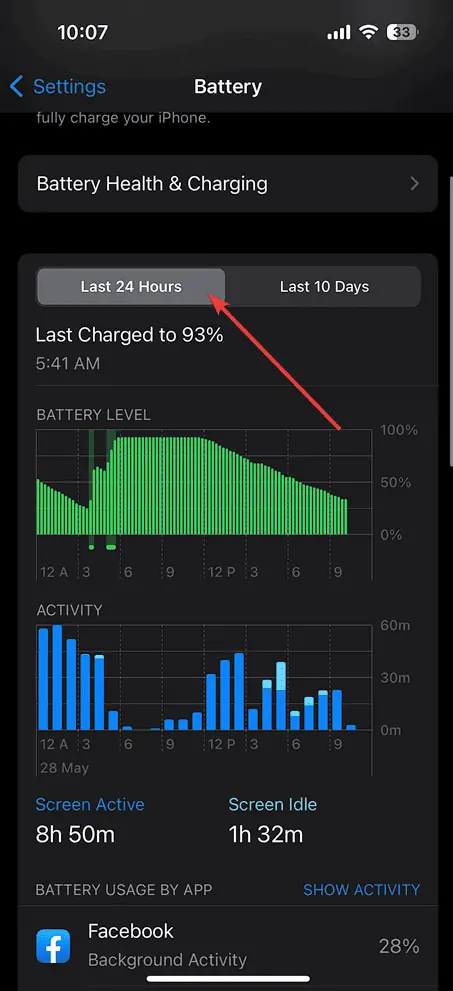
- Mark the apps that are using unusual battery power and delete them.
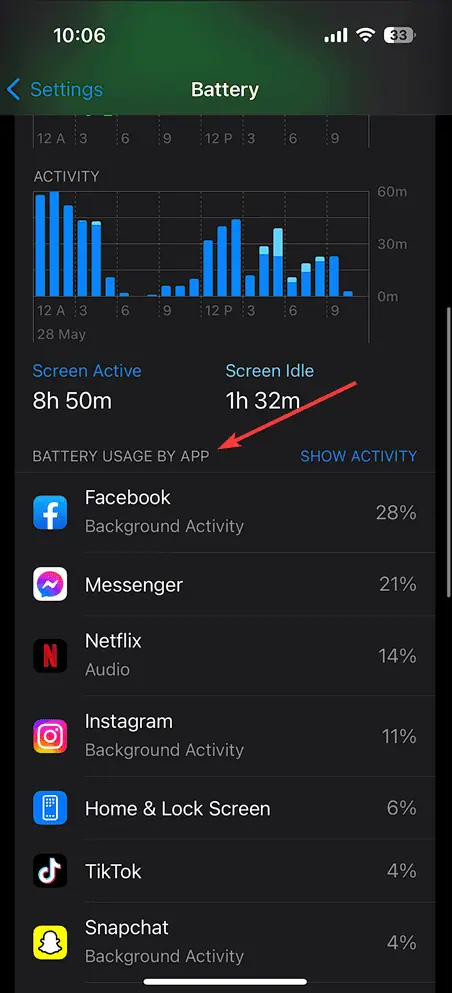
5. Clean Install or Downgrade
An unstable iOS beta release may be the root of your iPhone’s not charging problem. You can solve the beta release problem by downgrading your developer iOS version or Clean Install.
5.1 Clean Install:
- First, backup your iPhone’s data on MAC/PC/iCloud.
- Settings > General > Transfer or Reset iPhone.
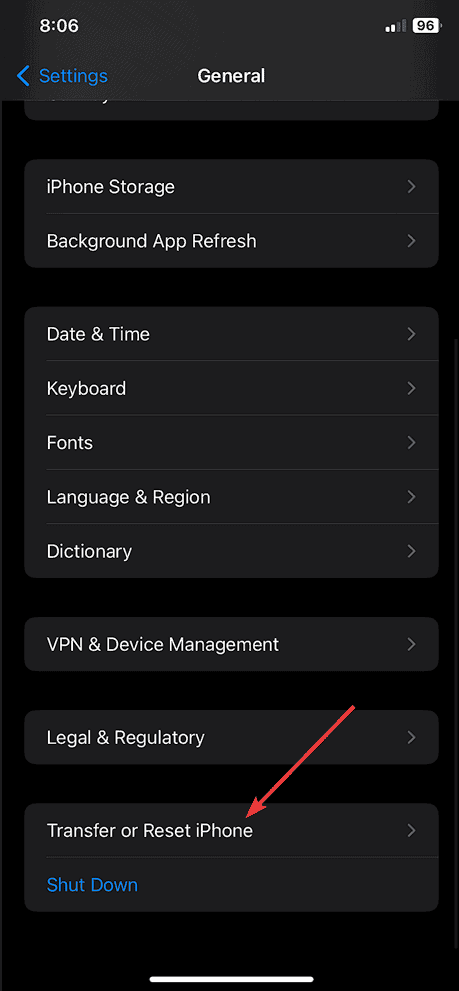
- Click on Erase All Content and Settings.
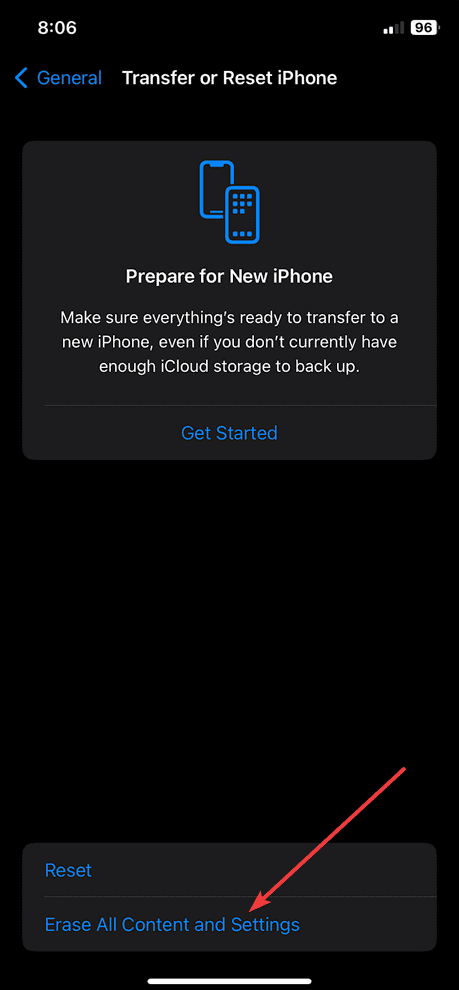
- Your phone will restart several times during this deletion process.
- After rebooting, restore your data from MAC/PC/iCloud to your iPhone.
- Now, see if your phone is charging properly.
5.2 Downgrading iOS version:
If your phone still has the issue, downgrade your current iOS 16.5 version to iOS 14. And keep that version in your phone until another latest update version is released.
5.3 Remove Public Beta Profile:
Try removing the beta profile to fix the issue. Follow these steps—
- Go to Settings > General > Software Update > Beta Updates.
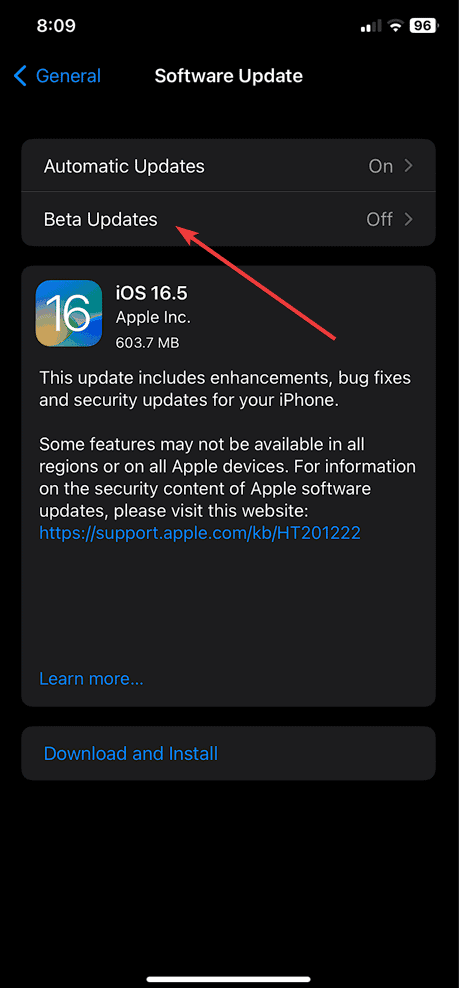
- If the iOS 16 Developer Beta is on, turn it off by choosing the Off option.
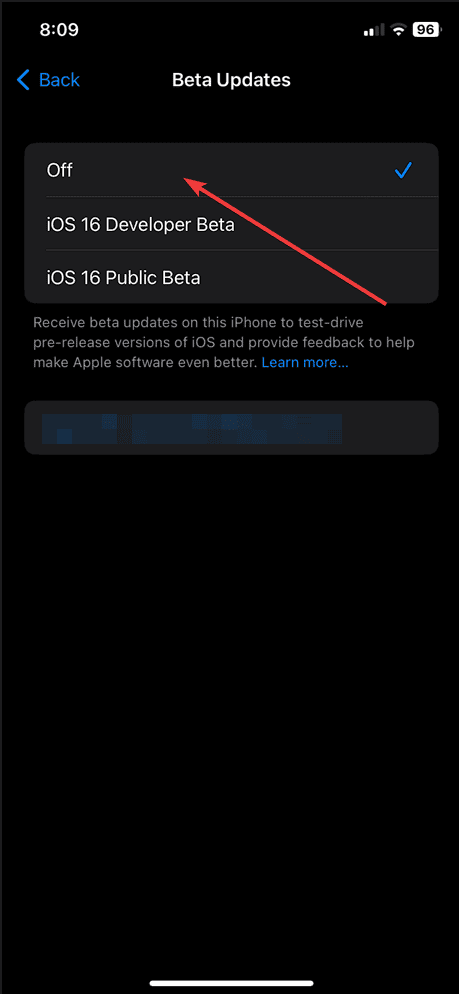
Can software updates affect charging?
Yes, new iOS software updates can cause your device not to charge or can cause it to stop charging after a few seconds. Sometimes, your phone may not even turn on after installing the latest iOS 16 or 16.5 version.
We hope we solved your query on how to fix your iPhone not charging after an update. Properly follow the steps mentioned above to fix the problem. And if it still doesn’t fix the issue, contact Apple Store for a refund or change if you still have an official warranty. If not, seek help from an expert.




