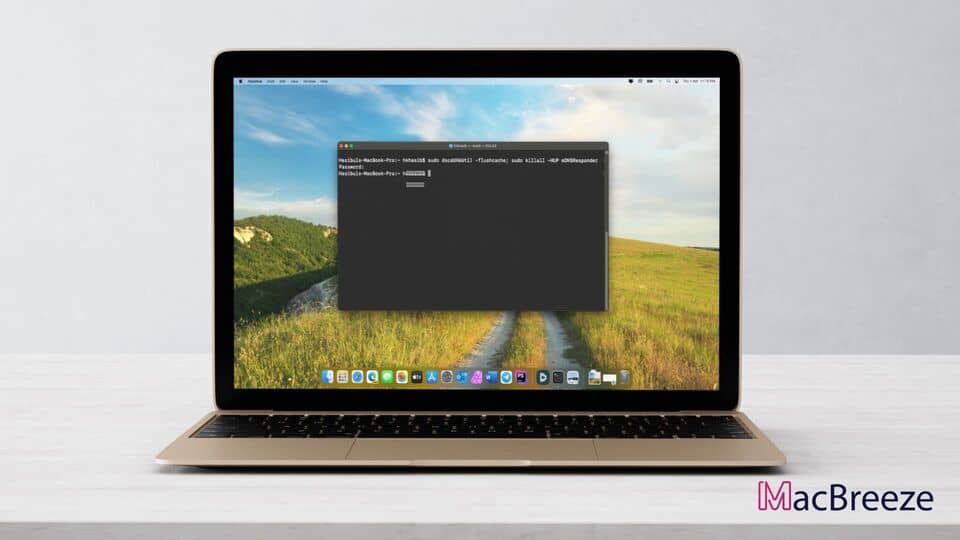You may need to clear your DNS cache for many reasons. This article explains how to flush DNS on a Mac.
Often users may change DNS settings on Mac. It has many benefits. But mostly, users do it to improve the internet experience. However, after changing, it may not take effect. For this, you must flush your DNS cache. It allows Mac to use the new DNS addresses for internet connectivity.

How to Flush DNS on macOS
To clear the DNS cache on a Mac computer, there are two options. You can do it from the terminal, or you can use third-party software. It is your choice which option you will choose. This article explains both of these methods.
Flush DNS using Terminal without Any Third-Party Software
Your macOS comes with an amazing terminal (Command Line Interface). You can flush DNS settings by using specific commands. This method is valid for all recent macOS versions, especially the latest macOS Sonoma. To do it, follow these instructions.

- First, open the Terminal app on your Mac. You can find and open it from the Launchpad, or you can type terminal in the Spotlight search.
- After opening the terminal, paste the following command and press Enter.
sudo dscacheutil -flushcache; sudo killall -HUP mDNSResponder
- Now, you will need to type your Mac password (Admin Password) and press Enter.
It will flush the DNS settings. If you have changed the DNS, it should now take effect.
Flush DNS on Mac using Third-Party Software
There are many software that can change and also flush DNS settings on your Mac. You can choose any software you want. But here I am showing how to flush DNS using CleanMyMac X. It has many other features to help you. Besides, it is fully compatible with the latest Apple Silicon Macs. You can read the CleanMyMac X Review to know more about it. However, to flush DNS cache using this software, you can follow these instructions.
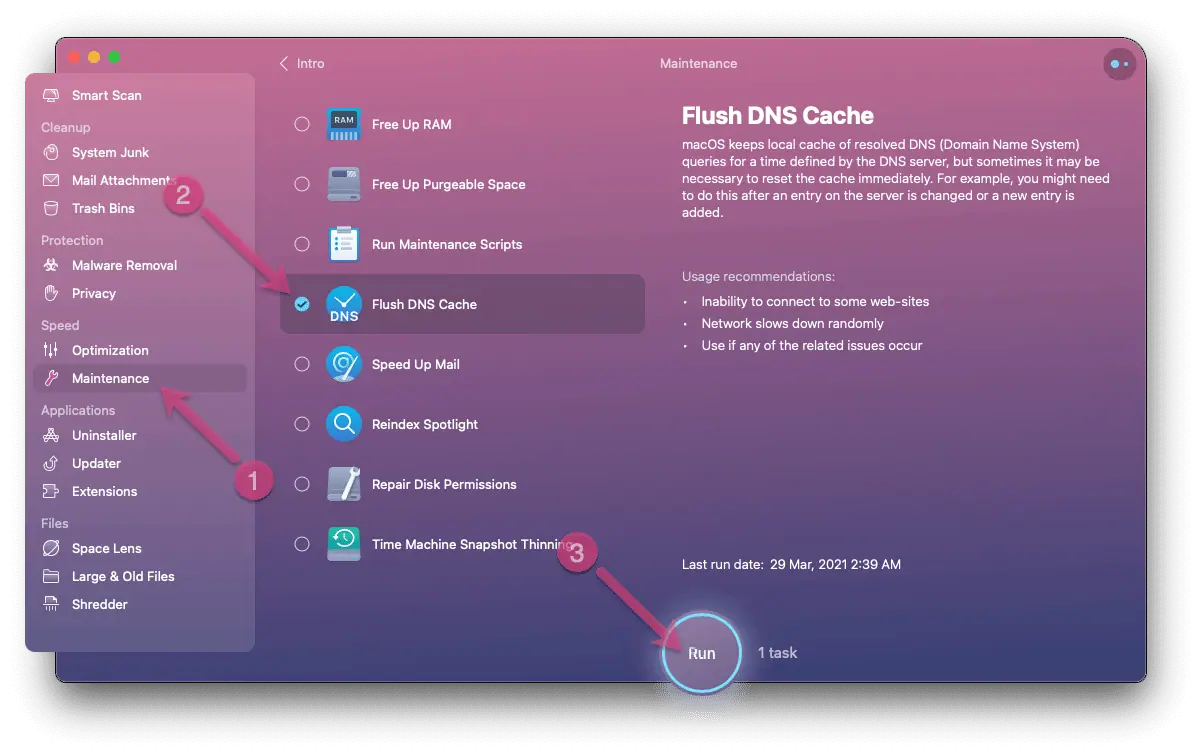
- First, Download and install CleanMyMac X.
- Now, open this software.
- Then, go to the Maintenance tab.
- Select the option "Flush DNS Cache" and click on Run.
It will automatically flush the DNS cache.
These are the two ways to clear the DNS cache on macOS. You can let us know which method you prefer in the comment box.