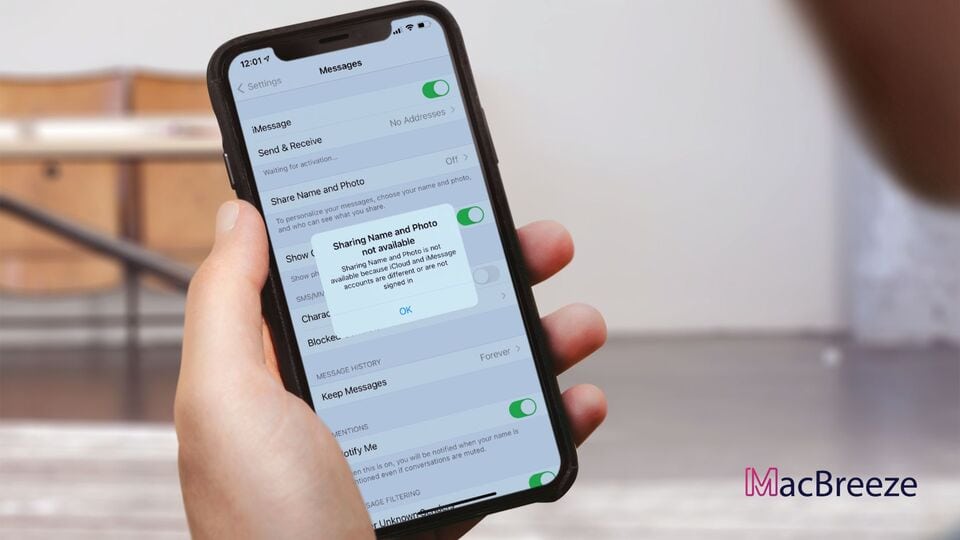Is sharing name and photo not available on iMessage or FaceTime on your iPhone/iPad or Mac? If so, follow this article to fix the issue.
Since iOS 13, Apple has introduced the sharing name and photo feature for iMessage and FaceTime. It is also available on macOS Sequoia, Sonoma, Monetary, BigSur and iOS 16/17/18, etc.
While most people are benefiting from this feature, some are encountering an error. A few people may see that sharing name and photo is not available on iMessage or FaceTime. But the Good thing is that you can easily get rid of this problem.
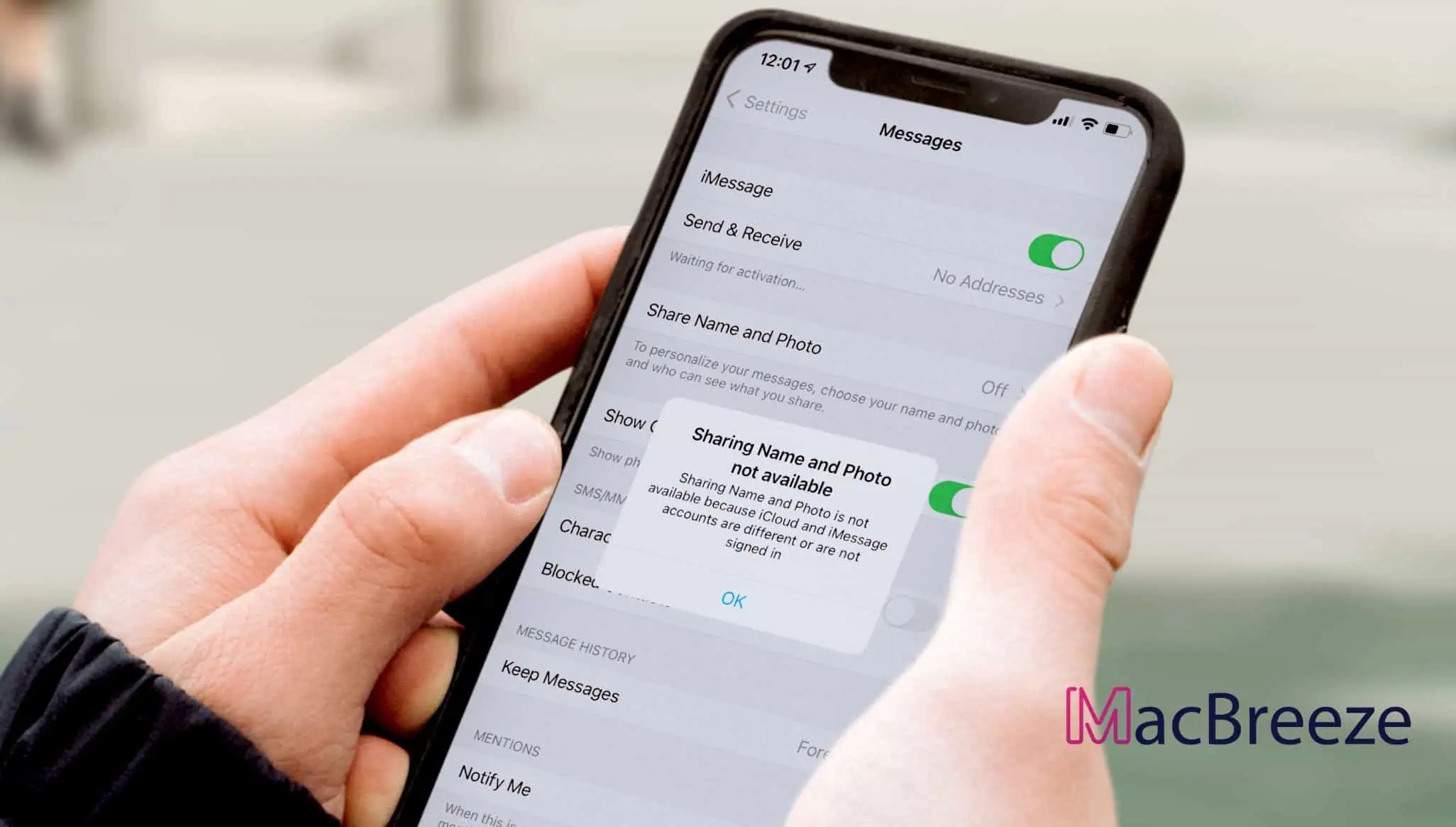
How to Enable Name and Photo Sharing on iPhone/iPad and Mac
If you have not enabled the name and photo sharing yet or don't know how to do it, follow these steps.
For iPhone/iPad-
- At first, Go to Messages.
- Now, Tap on three dots on the top left corner.
- Then, Go to Edit Name and Photo.
- Now, Enable Name and Photo Sharing.
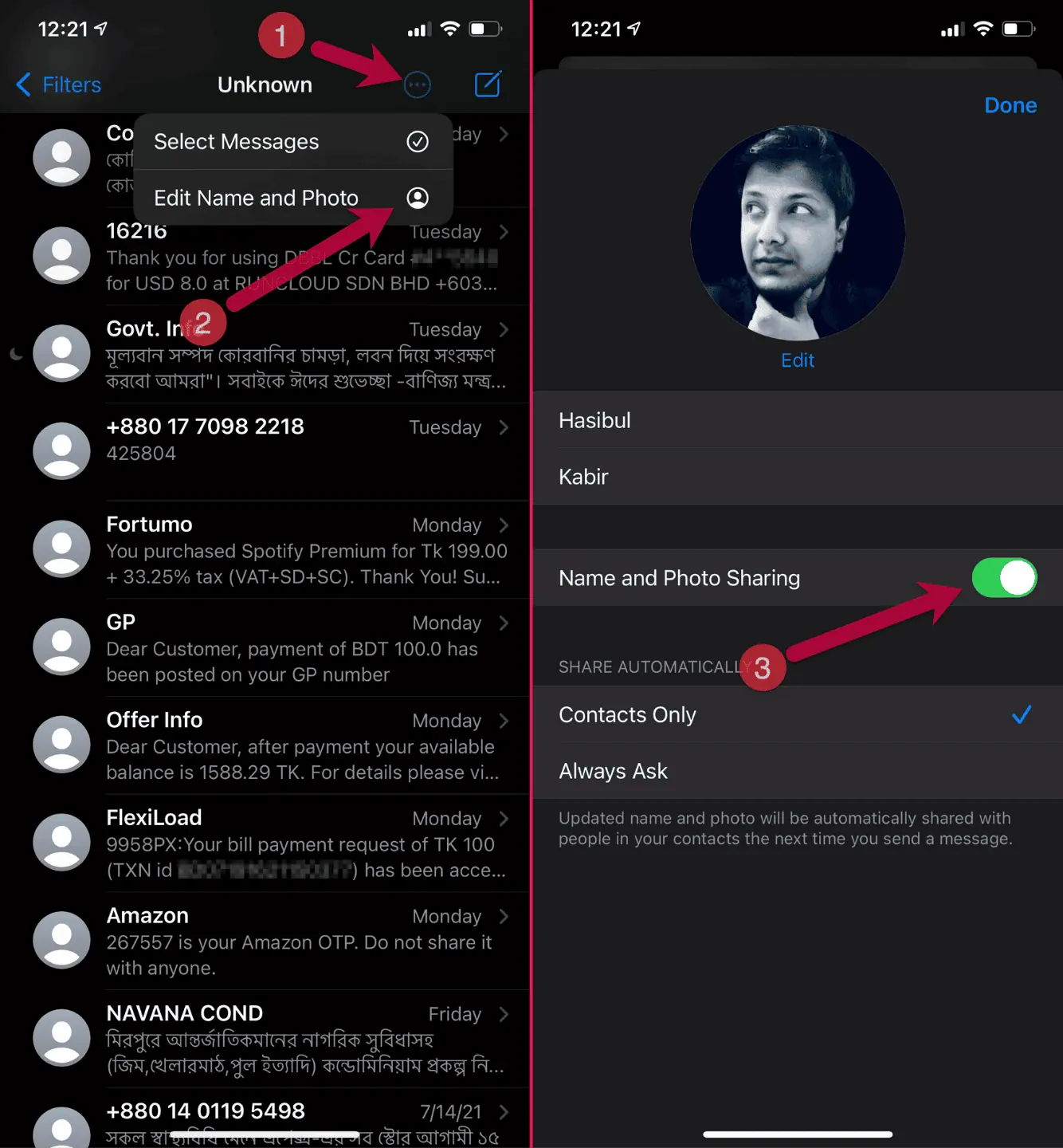
Alternatively, You can go to Settings > Messages > Share Name and Photo. Then, Enable it by choosing your Photo/emoji.
For Macbook/iMac/MacMini/Mac Pro-
- At first, Open the Messages app on macOS.
- Now, Navigate to Messages > Preferences from Menu. Or You can press Command + , from the keyboard. It will automatically open the preferences window.
- Now, From the general tab, click on Setup Name and Photo Sharing.
- Then, continue setting it up, choose your photo, and you will be done.
But, While setting up the name and photo sharing, it may show the following error message-
Sharing name and photo is not available because iCloud and iMessage accounts are different or aren’t signed in.
It may appear on any version of iOS. In some cases, a similar error may appear on MacOS. It happens more when you try to enable that feature for the first time. But at the second attempt, it may be fixed automatically. If it keeps appearing repeatedly, you can follow the next part of this article for solutions.
How to Fix Sharing Name and Photo not Available on iMessage/FaceTime
In past, I had seen the same error in my iPhone. But, I was able to get rid of the problem. If you are facing the same error, try these methods one by one. Any of these should fix sharing name and photo unavailable problem.
1. Enable/Re-Enable iMessage and FaceTime
When you encounter this error, as the very first solution, this method is very effective. If iMessage and FaceTime is not enabled on your iPhone/iPad, you still may get the option to share your name and photo. But, When you try it, iOS will show you the error message. So, At first, you should make sure that you have enabled iMessage and FaceTime. If it is already enabled, you can disable and re-enable it. Here are the instructions.
- At first, Go to Settings > Messages.
- Now, Enable the Switch Next to the iMessage.
If you are on Mac, you can follow these steps.
- Open Messages and go to preferences like before.
- Now, Go to iMessage tab and enable it.
After enabling, try to set up your name and photo again. It should fix sharing name and photo sharing not available error.
2. Set Up Send and Recieve Address
This is the best method to resolve this problem. If the first one failed, you can try this one. Sometimes, The problem may appear because send and received addresses are not configured properly.
If your phone number is only enabled to send and receive iMessage or FaceTime calls, you may see that error. In this case, You should set your iCloud email address along with the phone number as the send/receive address. It will solve sharing name and photo sharing not available on iMessage/FaceTime error. To do it, follow these instructions.
For iOS-
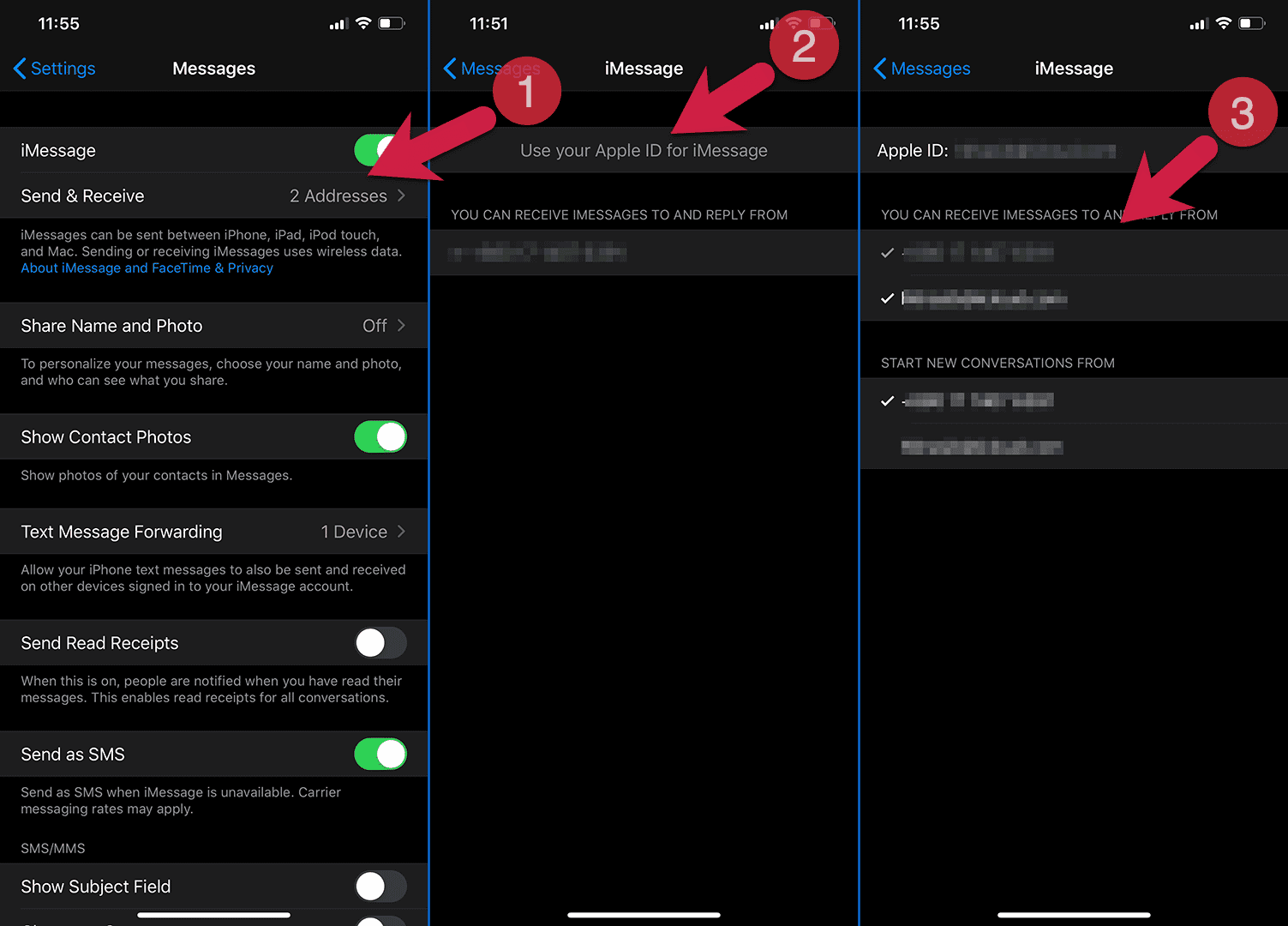
- First, Go to Settings > Messages on your iPhone.
- Now, Go to Send & Recieve.
- Then, Tick your phone number as well as iCloud email address in "You can receive iMessages to and Reply from" section. For Start New Conversations, only Phone numebr should okay.
- If there is no iCloud email, tap on “Use your Apple ID for iMessage.”
For macOS-
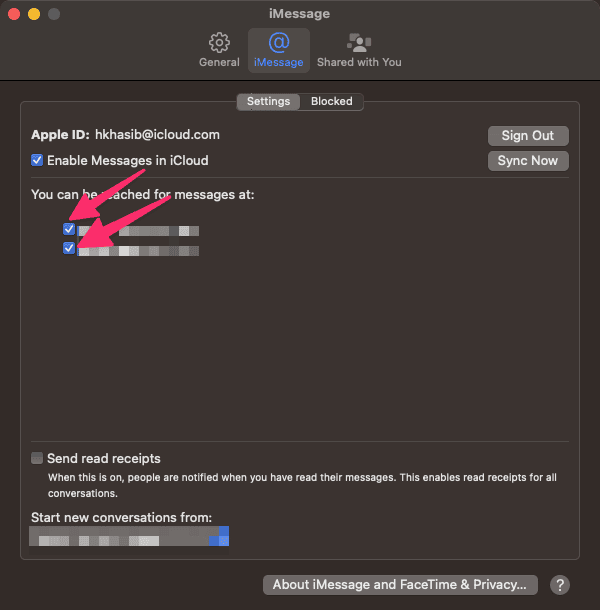
- At first, Open the Messages app like before and go to its preferences.
- Now, In iCloud Tab, tick both iCloud email and phone number in "You can be reached for messages at" section.
Now, Try to enable name and photo sharing. It should work.
3. Remove All Apple ID and Re-Add One
I believe the first two methods are enough to fix name and photo sharing not available error on iMessage or FaceTime. However, if the error still keeps bugging you somehow, removing and re-adding the Apple ID is a solution to follow. To do it, follow these steps.
To remove iCloud account/Apple ID-
- At first, Go to Settings > Passwords & Accounts > iCloud.
- Now, Tap Sign Out to remove your accounts.
To add iCloud Account/Apple ID-
- At first, Go to Settings.
- Now, Tap on "Sign in to your iPhone."
- Then, Login with your Apple ID.
After re-adding Apple ID, follow the first two methods again. I hope you will no longer encounter this problem.
These are the best ways to fix sharing name and photo not available error on iPhone/iPad or even Mac. If you know any other methods that work, you can input in the comment box.