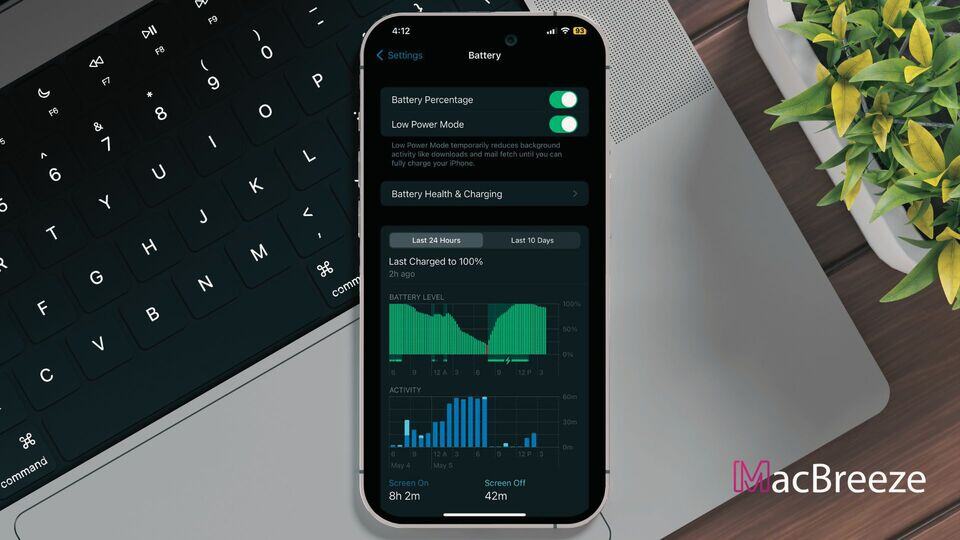Are you having trouble with your iPhone 16/15 Pro Max’s battery health after restarting it? If yes, Don’t worry! You are not the only one facing this issue. Many iOS users are complaining about battery drain after rebooting their iPhones. You can follow this article to find the solutions to this problem.
You may start facing issues with iOS battery health after using the device for a certain period. Users of the latest iPhone 16 Pro Max are especially complaining that their battery drains 3-5% after they restart it.
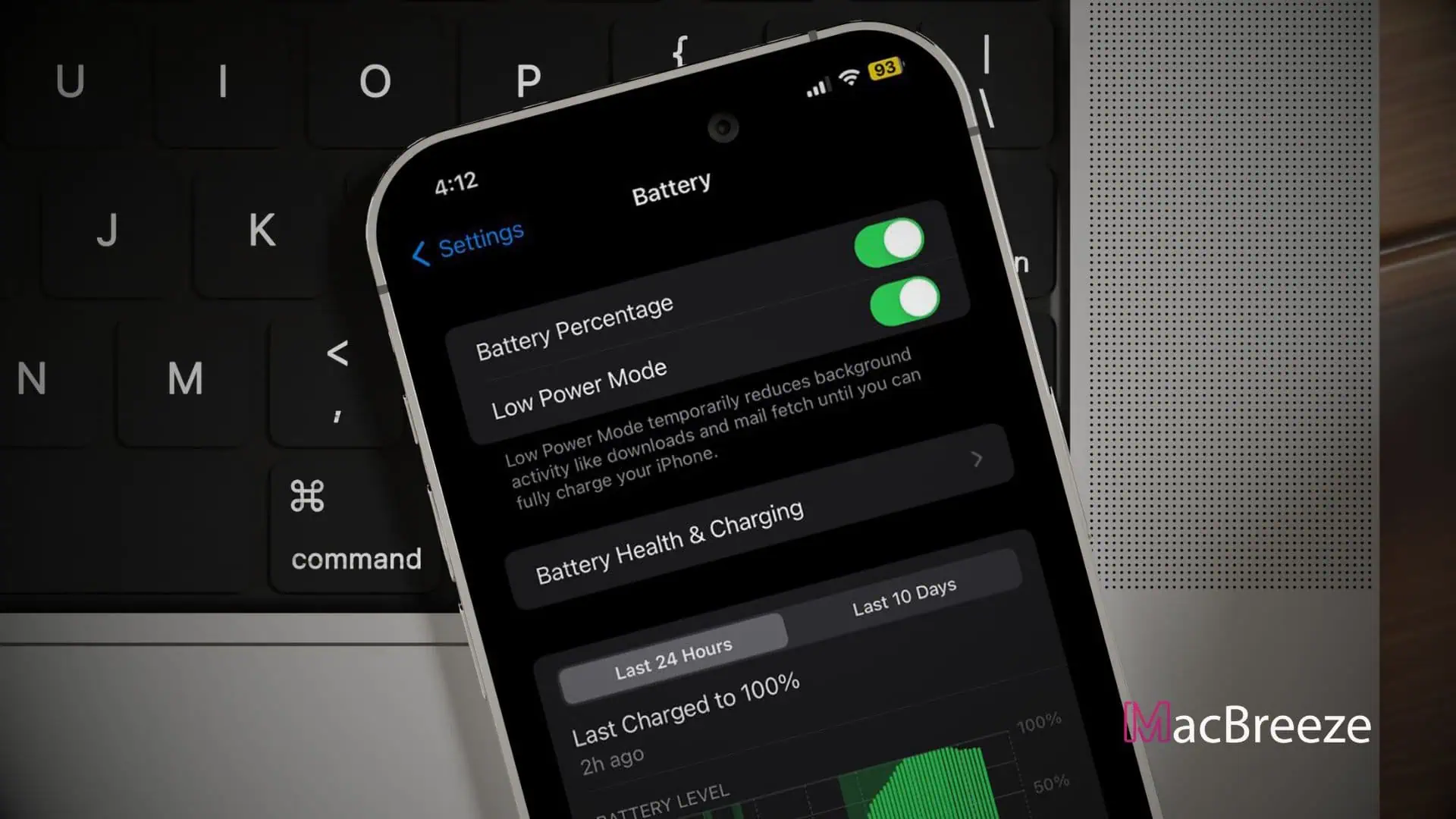
Not only iPhone 16 Pro Max, but you may also face this problem in iPhone XS Max, iPhone 11, iPhone 12, iPhone 13(Pro or Pro Max), etc.
Reasons for Battery Drain after Rebooting iPhones
If you are using the latest iPhone 16 and your battery is draining after rebooting, there can be some reasons behind this-
- Display Settings: In the latest iPhone 16 Pro & Pro Max version, the time display is always on whenever you lock the phone, so it can drain your battery fast. Also, the new peak brightness levels of the display can affect the battery's health.
- Decreased Battery Size: Compared to previous Pro Max versions, iPhone 16 Pro Max’s cell space has decreased. So, with Apple's added always-on display and 2x brightness, the size of the battery is not compatible with these new features.
- Software Bugs: Sometimes, when you restart your phone after a software update, it can cause a bug that can be responsible for draining the battery.
- Newly Installed Apps or Updates: Newly installed apps or updates of existing apps can damage battery health too.
- Changes in Settings: Changes in specific settings, including location services or background app refresh, can also cause the problem.
- Malware & Virus: Sometimes, malware, virus, or other security issues can create after rebooting your iPhone, which leads to battery drainage.
Solutions for Battery Drain after Rebooting iPhone 16 Pro Max
Before trying complicated solutions to fix the battery drainage issue, try these basic solutions and see if they can do it.
1. Check Battery Usage
A primary and fundamental solution to fixing the battery issue of an iPhone is to check battery usage.
- Go to Settings > Battery and see which apps are draining the battery more.
- If you find any app excessively draining your battery, you can try to update or uninstall it.
If this method doesn’t work, try following the next one.
2. Update iOS
Sometimes outdated versions of iOS can affect your iPhone 16/15 Pro Max’s battery life.
- Check if you are currently using the latest version of iOS.
- To check, go to Settings > General > Software Update.
- Download and install if you find any available updated versions.
3. Reset All Settings
If any previous two methods don’t work, try resetting all settings to their default values. It will resolve the software-related problems that may be the reason behind your battery drainage.
- Go to Settings and choose the General option.
- Then choose Reset > Reset All settings.
- After resetting the settings, set up your preferences again.
You can use these methods in other iPhones, including the iPhone XS Max and iPhone 12,13,14 and 16/15 (Pro & Pro Max). But here are some more methods you can use on the iPhone 16 Pro Max-
4. Downgrade iPhone 16/15 Pro Max’s Software
If you keep facing battery issues with the latest iOS 17.6 version, you can go back to iOS 17.5 to see if it fixes the battery's health. To do that, follow these steps-
- Download the iOS 17.6 update for your iPhone 16 Pro Max from any secure website.
- Check for the green checkmark in the Apple signing status.
- If there is no mark, don’t proceed further.
- And if there is one, go to Settings > Your Name > Find My iPhone.
- Then toggle off the option and enter your password.
- Plug your iPhone into your computer.
- Open iTunes > iPhone icon.
- Click on the Restore iPhone button with a special click: holding the alt/option on Mac or shift on PC while clicking.
- Choose to erase and restore your iPhone after downloading the iOS 16.4 file.
- The iPhone will reboot multiple times and revert to the 16.4 version.
5. Turn Off Always-On Display
As this new feature can drain your battery, you can turn it off by following these steps-
- Go to Settings.
- Tap on Display > Brightness.
- Find the option Always-On and switch it off.
6. Turn Off 5G
Like iPhone 15 Pro Max, iPhone 16 Pro Max supports 5G, but it drains your battery. So, keep the 5G option off when you are not using it. To do that:
- Go to Settings
- Find Cellular Data > Voice & Data.
- Here, you will find 3 options:
- 5G On
- 5G Auto
- LTE
- Select the 5G Auto option. It automatically turns off the 5G connection when not in use.
At last, if any of these methods don’t fix the issue, you can contact Apple Support and seek help or a refund for your latest iPhone 16 Pro Max.
We hope you can solve the battery drain after rebooting the iPhone issue by following the methods mentioned. Or you can always seek professional help for it.