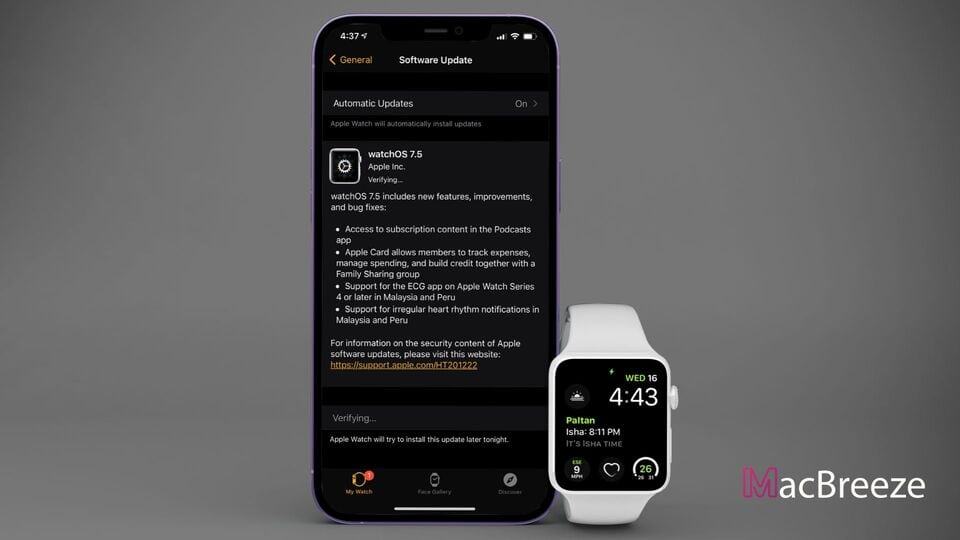If you encounter the Apple watch update process stuck at verifying state while updating the watchOS, this article will help fix it.
Apple Watch is an amazing gadget that most Apple users love. The watchOS is awesome. It works smoothly and syncs with the iPhone really well. So, iPhone users prefer Apple watches over other smartwatches.
However, Sometimes, a few common errors may hamper your experience with the Apple Watch. Since its release, a significant number of people have encountered problems related to the Apple Watch update. Sometimes, it may be stuck in the verifying state.
This problem may even stay for days without being fixed automatically. However, there are ways to get rid of this watchOS update problem.
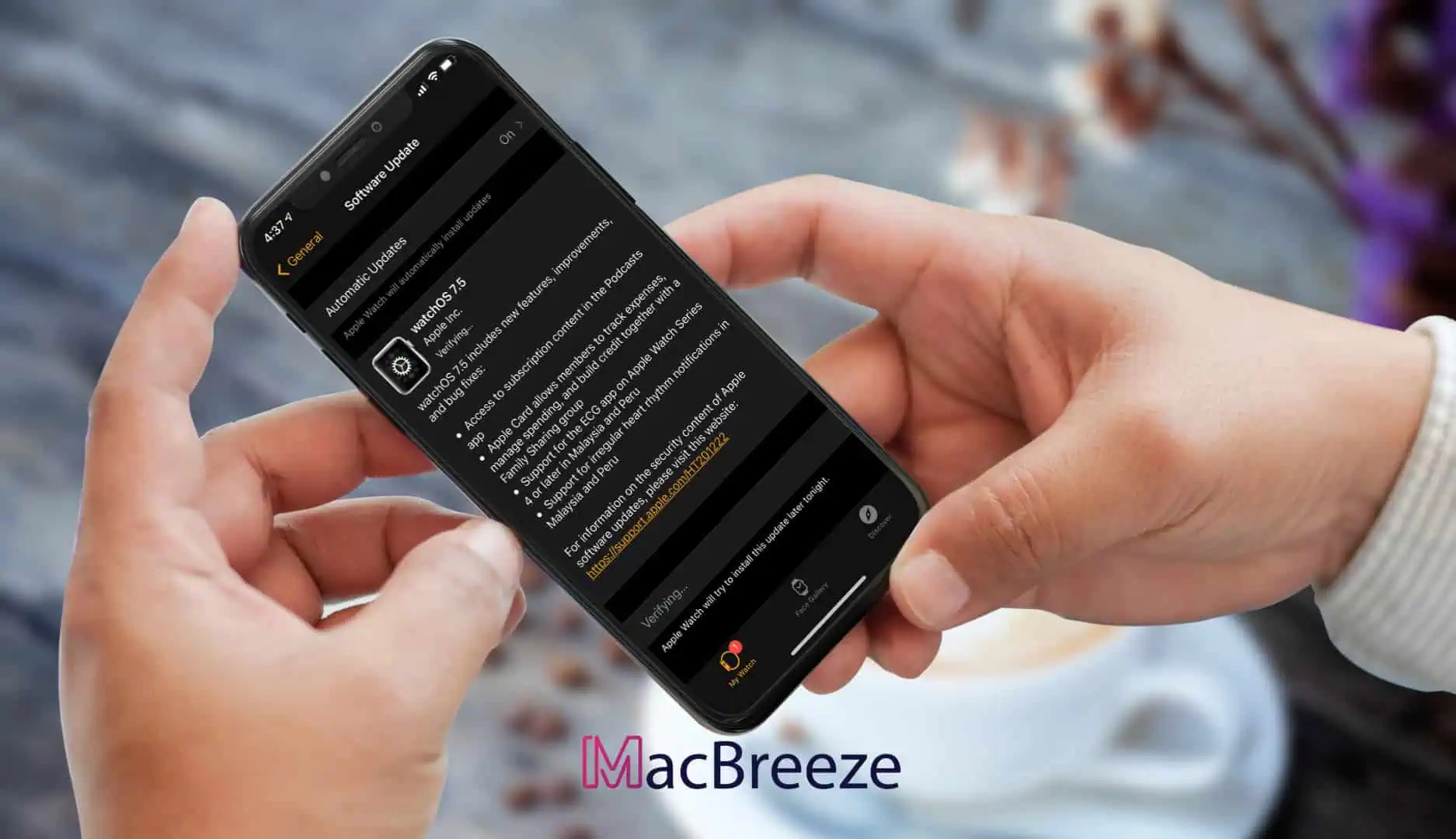
Fix Apple Watch Update Stuck at Verifying
Last week, I found out that my Apple Watch had been updated to the latest version. But, When I checked I found it was still in verifying state. Then, I decided to apply some fixes to get rid of it. I was successful.
Here are some methods you can follow to fix Apple Watch Update stuck at verifying state.
1. Restart the Apple Watch and Try Again
When you see that the WatchOS update is stuck at verifying, you should restart your Apple Watch as the first initiative. It will fix the problem most of the time. To restart your Apple Watch -
- First, simply press and hold the side button.
- Then, Slide the Power Off Button from left to right.
- Now, Press and hold the side button. It will turn on the Apple Watch again.
After doing this, try to update the WatchOS again. It should work now.
2. Restart iPhone+Apple Watch
In most cases, the first method should work. If not, you can restart both your iPhone and Apple Watch. Then, we will see if the problem still exists or not.
3. Wait for a While
Sometimes, the Apple server may become too busy to handle many requests. So, you can wait for some time to see if the problem is fixed automatically. If it doesn't help, follow the next methods.
4. Unpair and Pair
If you still face the problem, unpair your Apple Watch and pair it again with your iPhone. It may fix the WatchOS update stuck at verifying problem. To do it, follow these steps.
- First, Open the Watch app on your iPhone.
- Now, Tap on All Watches on the top left corner. It will view all the watches you have paired with your iPhone.
- Then, Tap on the exclamatory sign next to the watch you want to unpair.
- Now, you will get the option "Unpair Apple Watch". Tap on it.
- You may need to enter an Apple ID password to unpair it.
It may take a while to complete the process. After unpairing, you can follow these steps to pair the Apple Watch.
- From the Watch App, tap on Pair an Apple Device.
- Now, Scan the encrypted code from the watch using your iPhone.
- Then, follow onscreen instructions.
While pairing, if a software update is available, you can update it or skip it. But, If you skip it, you can update later using the normal process. It should fix the Apple Watch update stuck at verifying problem.
5. Check for iPhone Update
You also should make sure the iPhone is up to date because a software bug on your iPhone may be causing this problem.
6. Use Different Network
It may be a network-related issue. So, If the problem still exists, you can try from a different network and see if it fixes the WatchOS update stuck at verifying the problem.
7. Reset Apple Watch
If there is something wrong with your Apple Watch, a similar problem may happen. So, If you don't have any problem resetting your watch, do it. Later, try to update the WatchOS again. It may work.
These are methods you can follow to resolve an Apple Watch Update Stuck at the Verifying State. If you know any other working methods, you can let everyone know in the comment box.