Are you experiencing frequent WiFi disconnecting problems on your MacBook? This article will explain how you can get rid of this problem.
Undoubtedly, frequent disconnection from Wi-Fi on a MacBook or any other Mac device can be frustrating. But it's a common issue that many users are facing nowadays. Particularly, after updating to the latest macOS Sequoia (18), users are reporting this problem.
Don't worry. We have the solutions that you can apply to resolve it.
How to Fix MacBook Pro Disconnecting from WiFi?
This is a common problem with several potential solutions. Here are steps to troubleshoot and get rid of this annoyance:
1. Restart Your Router and MacBook
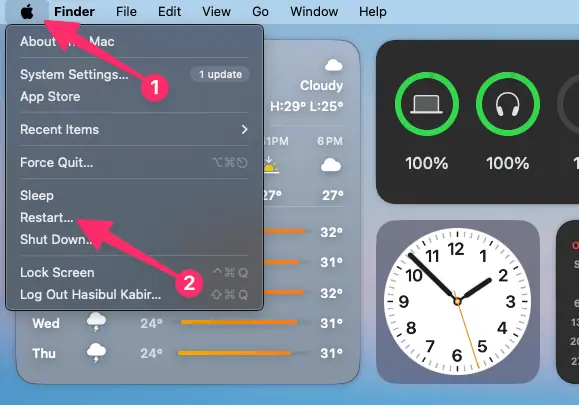
- Router: Unplug the router, wait for 10-15 seconds, and plug it back in.
- MacBook: Restart your MacBook to refresh all connections.
2. Forget and Reconnect to the Wi-Fi Network
- Open macOS System Settings.
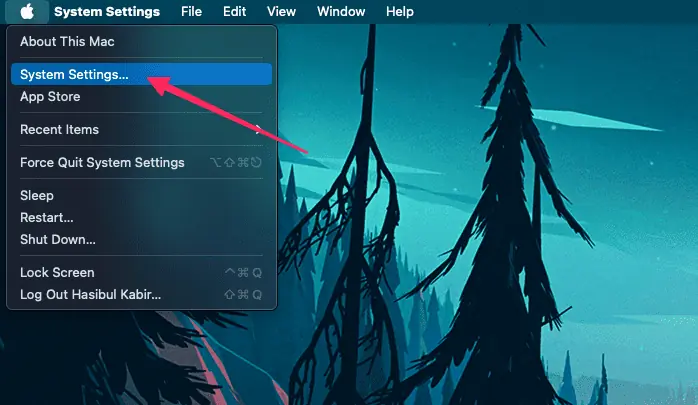
- Go to Wi-Fi and then click on the Details of the connection you are using.
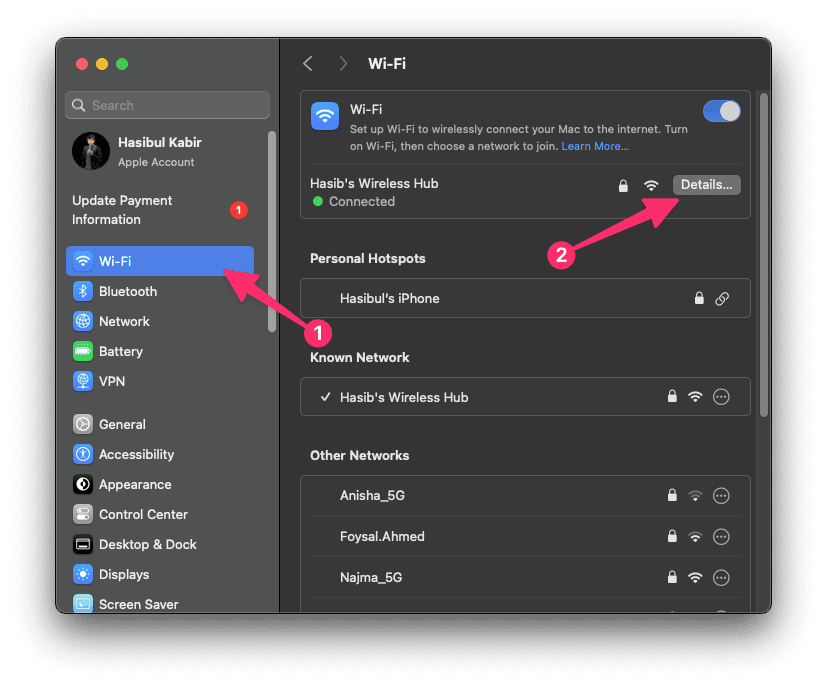
- Click on Forget This Network.
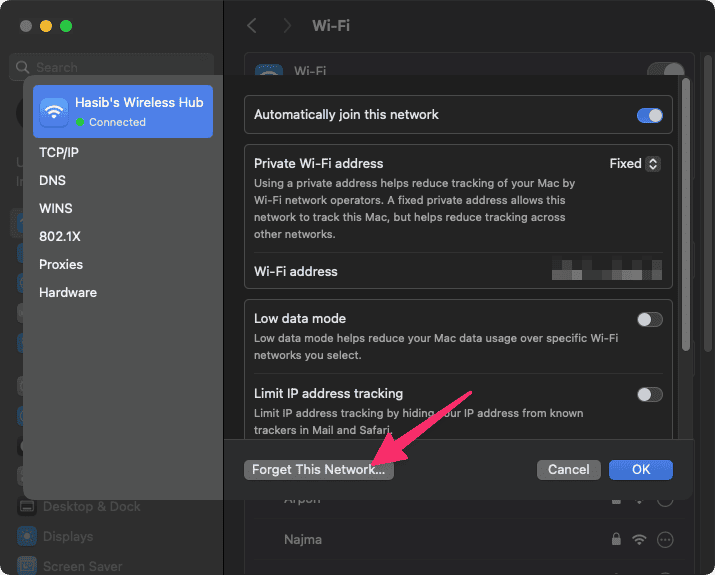
- Now, reconnect to that WiFi.
It will reset the connection configuration and fix the WiFi disconnect problem.
3. Check and Update macOS
Ensure your macOS is updated to the latest version.
- Go to System Settings like before.
- Navigate to General and then go to Software Update.
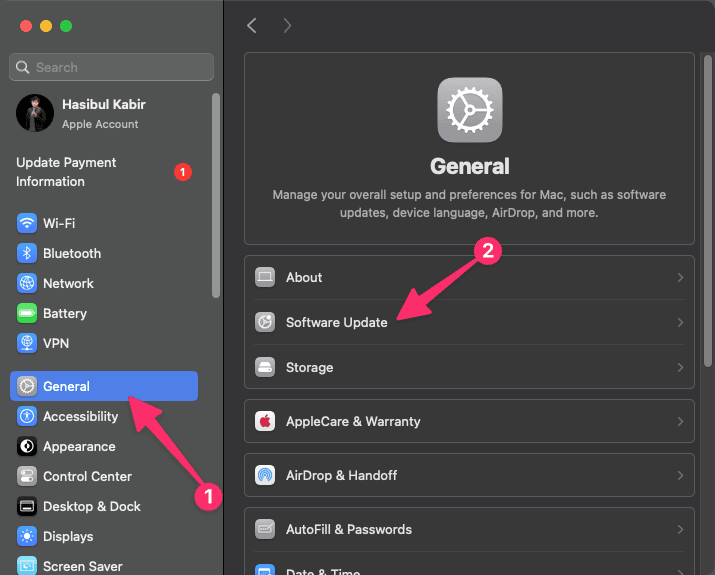
- Now, install any available updates.
After that, restart your Mac. It may fix the bugs that were causing Wi-Fi issues.
4. Remove Unused WiFi
- Go to System Settings, click on Wi-Fi, scroll down, and then click on Advanced.
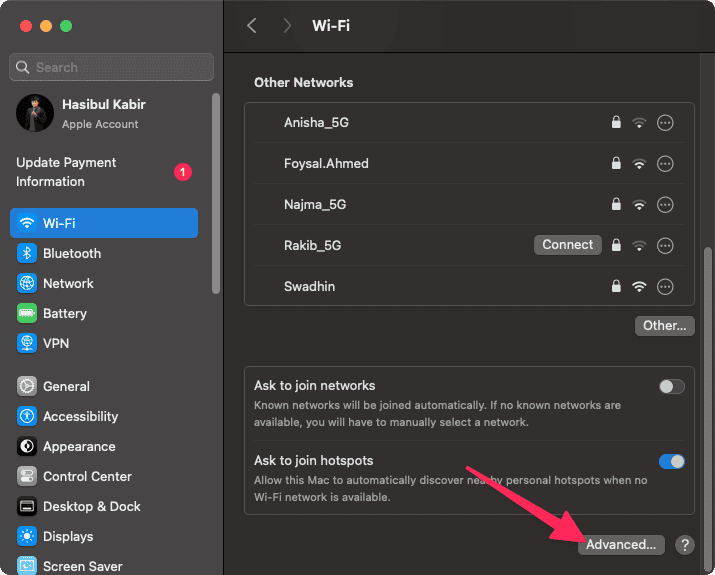
- Remove old or unused networks by selecting them and clicking the three dots (...) button.
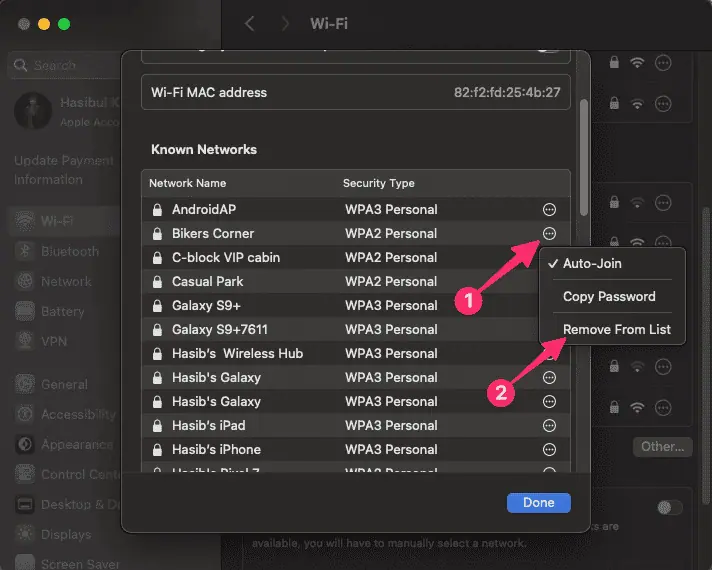
After removing, repeat the method 2 again.
5. Create a New Network Location
- Go to System Settings and then go to Network.
- At the bottom, click on the dots icon, as shown in the screenshot.
- Then, go to Location and select Edit Locations.
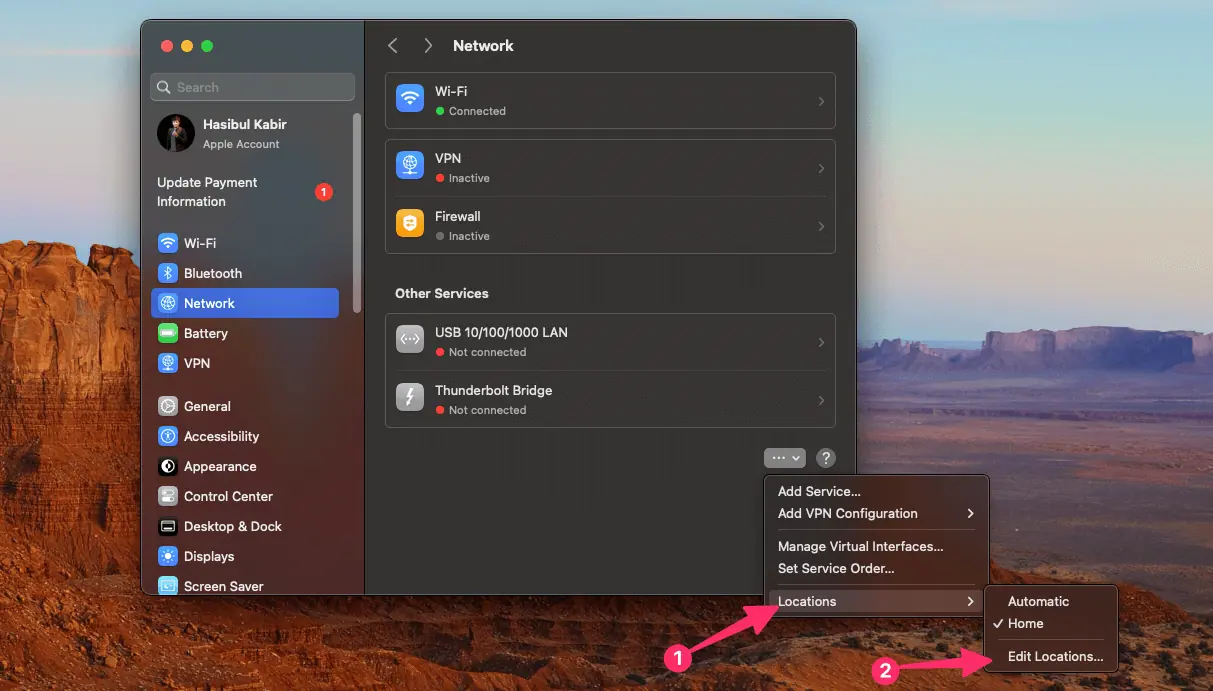
- Click the plus (+) button to create a new location (e.g., "Home" or "Work").
- Select the new location and reconnect to your Wi-Fi.
6. Disable Bluetooth Interference
- Sometimes, Bluetooth can interfere with Wi-Fi. Try disabling Bluetooth temporarily.
- Go to Control Center in the menu bar and turn off Bluetooth to see if this helps.
7. Reset SMC and PRAM/NVRAM
- Reset SMC:
- Shut down your MacBook.
- Hold Shift + Control + Option on the left side and press the Power button for 10 seconds.
- Release all keys and then press the Power button to turn the MacBook back on.
- Reset PRAM/NVRAM:
- Shut down your MacBook.
- Turn it on and immediately press Option + Command + P + R for about 20 seconds.
- Release the keys and allow your MacBook to restart.
8. Adjust DNS Settings
- Go to Wi-Fi Settings and then Advanced.
- Then, go to DNS.
- Add a public DNS server like Google’s DNS (8.8.8.8, 8.8.4.4) or Cloudflare’s DNS (1.1.1.1).
To learn more details, check out how to change DNS on Mac.
9. Check Router Settings
- Update Firmware: Check if your router’s firmware needs an update.
- Change Wi-Fi Channel: Routers can experience interference if too many devices are on the same channel. Log in to your router settings and try changing the Wi-Fi channel to a less crowded one.
- Set 5 GHz: Use the 5 GHz frequency if available, as it's less prone to interference than 2.4 GHz.
10. Disable Wi-Fi Auto-Join
- If your MacBook is automatically connecting to weak networks, disabling auto-join can help.
- From Wi-Fi settings, switch off Automatically join this network for any weak networks.
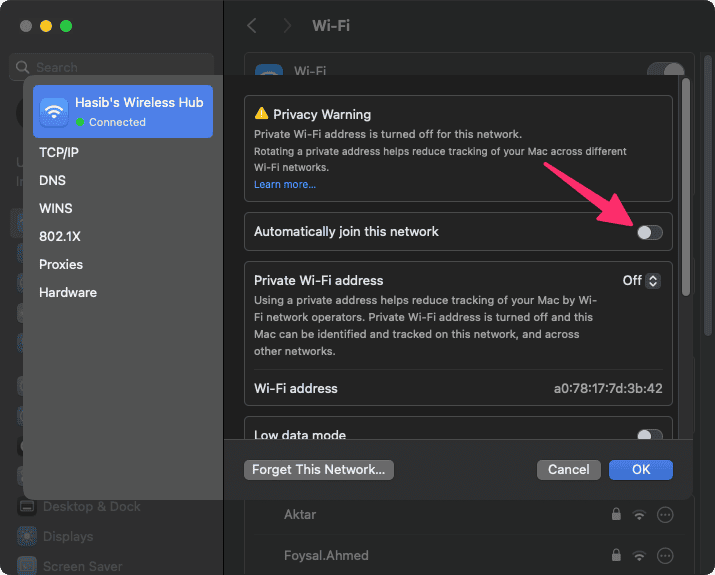
After that, you can turn off and on the Wi-Fi again to see if it has fixed the disconnecting issue on your Mac.
11. Use Diagnostics Mode
- Hold the Option key and click on the Wi-Fi icon in the menu bar.
- Select Open Wireless Diagnostics, follow the prompts.
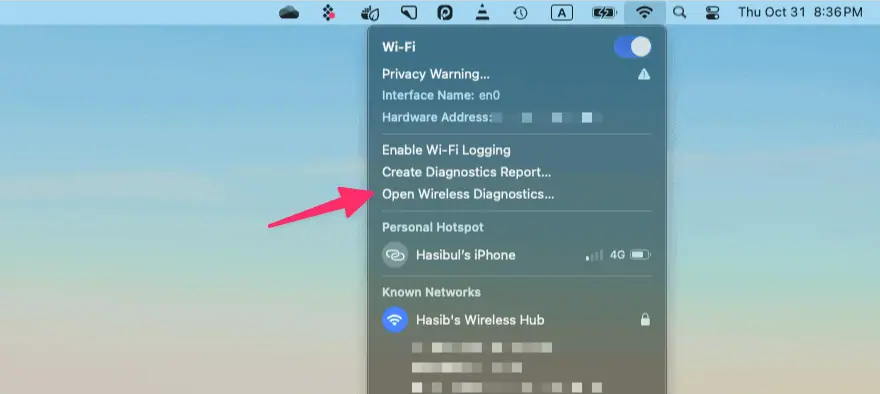
It will help to identify any problems and fix the Wi-Fi disconnect issue on your MacBook Pro.
12. Contact Apple Support
If the issue persists, it might be a hardware problem or require more advanced troubleshooting. Contacting Apple Support or visiting an Apple Store might be necessary.
These are the most effective methods you should follow if you see that your MacBook Pro or any other Mac device is having frequent WiFi disconnecting problems. Let me know in the comment box which one has worked for you.